Explore null | Canon Latin America

EOS R50
- EOS R50 Body
- Camera Cover R-F-5
- Neck Strap EM-200DB
- Battery Charger LC-E17
- Battery Pack LP-E17
- Battery Pack Cover
- Shoe Cover
-
OVERVIEW
-
SPECIFICATIONS
-
ACCESSORIES
-
RESOURCES
-
SUPPORT
-
MISCELLANEOUS
Capture the Moment Just as You Imagine It
The EOS R50 camera makes photography fun, simple, and convenient with intuitive photo functions that capture beautiful images automatically, just as you imagine them. A host of video functions such as 6K oversampled 4K 30p capture and Dual Pixel CMOS AF II makes the EOS R50 a great camera for movie recording and vlogging as well. The 24.2 Megapixel APS-C size CMOS Image sensor and DIGIC X image processor ensure high image quality in a compact and lightweight form factor.
Equipped with a 24.2-million-pixel CMOS (APS-C) image sensor and DIGIC X Image Processor, the EOS R50 camera can capture images and videos with reduced noise, delivering clear, detailed results even in low light. Images look beautiful even when enlarged, with natural bokeh that smartphones can’t offer.

Easily keep track of your subject with Dual Pixel CMOS AF II - a highly responsive system that covers up to approximately 100% x 100% of the picture area, breaking the image into up to 651 automatically-selected AF zones during Whole Area AF. This enables impressive autofocus coverage on the EOS R50 camera that helps you get the photo you want right as the moment happens.

When the subject is found on screen, the EOS R50 camera can automatically select and track the subject, enabling photography that keeps them in focus with ease. Developed using Deep Learning Technology, subjects like people, animals including dogs, cats and birds, and vehicles such as cars and motorcycles — especially in a motorsports environment – are detectable.1,2

Capture those can’t-miss moments with up to 12 frames per second continuous shooting using the Electronic First Curtain shutter mode, and up to 15 frames per second with Electronic Shutter mode. Electronic First Curtain enables shooting with less distortion, even for subjects with significant movement. The Electronic Shutter generates no shutter noise, making it useful when photographing sleeping children, concerts, dance recitals, and other situations where silence is necessary.

Experience the joy of creative photography with an expanded array of auto-compatible scenes. Advanced A+ Assist on the EOS R50 camera enables great imagery even in difficult settings such as night views and backlit scenarios. Overexposure is automatically reduced so you can capture dynamic scenes or bright portraits, and multiple continuous shots are taken to create beautiful night images or macro photography with a deeper depth of field.

The EOS R50 camera can continuously record video for up to 1 hour, allowing you to set up your video and keep your vlog, podcast, or other video project rolling without worrying about it stopping.3
With video recording features such as 6K oversampled uncropped 4K movie at up to 30 fps, Full-HD High-frame rate movie recording at up to 120 fps, Dual Pixel CMOS AF tracking, and Movie for Close-up Demo Mode, the EOS R50 camera makes vlogging and video content creation simple and convenient.

Ensure the correct subject is in focus with Movie for Close-up Demos Mode on the EOS R50 camera. This mode quickly switches focus from the on-camera subject to an object that is presented towards the camera’s lens, ideal for movies where showing a product to the viewers is necessary such as in makeup demos, or cooking videos.
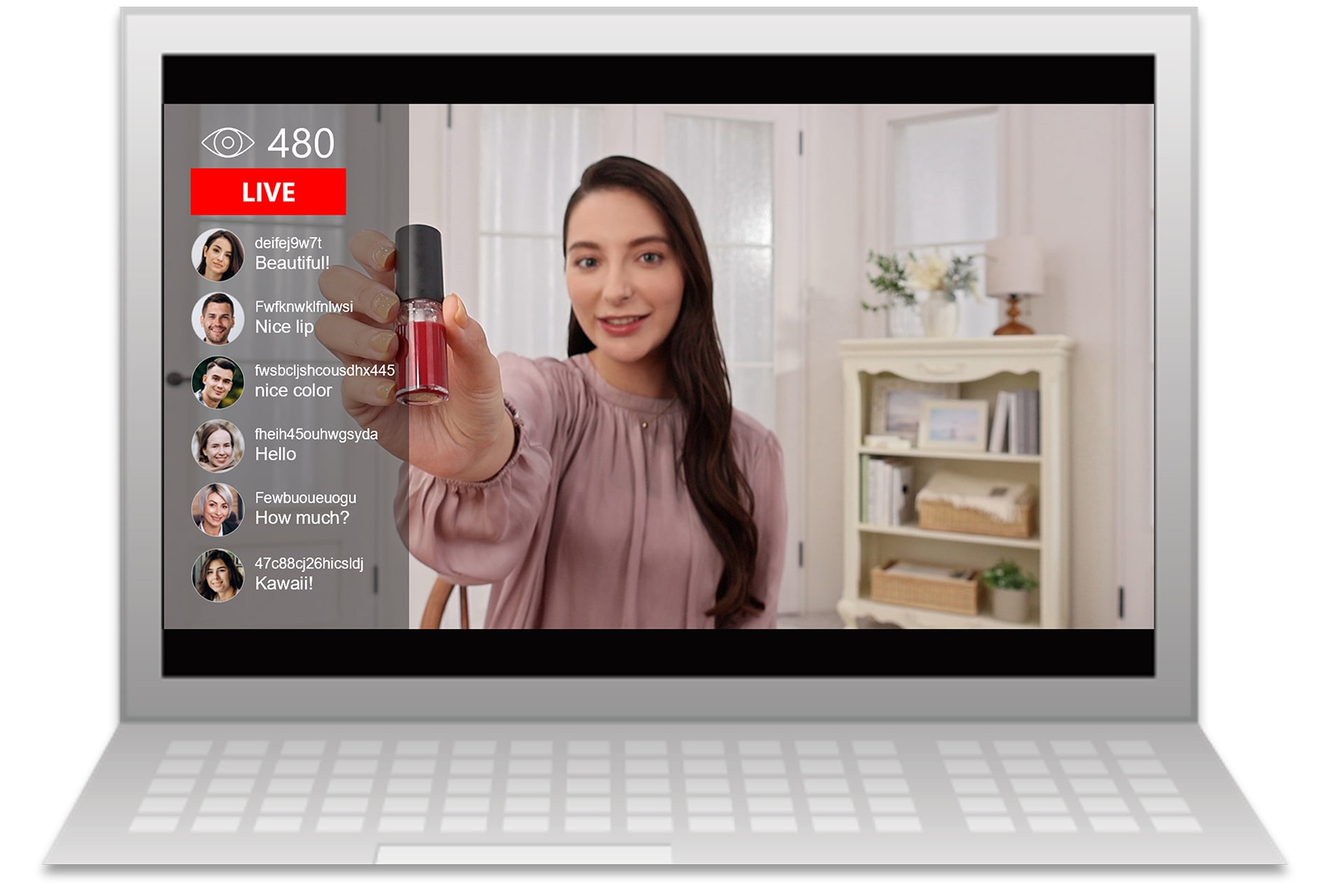
Movie rotation information can be set during or after movie recording, allowing videos to be played in vertical composition when viewing on a smartphone. The Aspect Markers Function displays visual markers for different aspect ratios that may be desired for posting the same file to various social media sites. This display provides consideration for proper composition for the different deliverable files that can be created when editing.

UVC/UAC compatibility allows the EOS R50 camera to be used as a web camera to stream live video in Full HD 30 fps fixed, without additional computer software, to applications such as Zoom™, Microsoft Teams™, Skype™, and similar on-line web conferencing software.4
Featuring a 3.0-inch, 1.62 million dot Clear View LCD II Vari-angle Touchscreen LCD, the EOS R50 makes it easy to compose and shoot from virtually any angle. With the EOS R8 Touch and Drag AF functionality, you can intuitively and swiftly move the autofocus point on the touch-panel LCD.

The EOS R50 camera is equipped with a high-precision 0.39-inch OLED (Organic Light-Emitting Diode) EVF with approx. 2.36 million dots and a 22mm eyepoint which displays a bright image and extensive shooting information. The EVF supports up to a 120 fps refresh rate and has been designed to provide a bright, sharp and colorful 100% view of the subject at hand. There’s also an Optical Viewfinder (OVF) Simulation setting, which provides a higher dynamic range viewfinder image for outstanding viewing in harsh, contrasty lighting situations.

The EOS R50 camera supports both wired and wireless connections to your smartphone via its USB Type-C4 port, built-in Wi-Fi®, and Bluetooth® technology, making it easy to upload and share movies and photos to your favorite social networks.
Bluetooth® pairing helps you connect the camera to compatible smart devices using the free Canon Camera Connect app. This low-energy wireless connection helps preserve battery life, while providing remote control of the camera. It also sends continuously updated GPS location data from your phone, letting you geotag what you've captured so you know precisely where you captured the photo.
Enable wireless functions, such as remote live view, file viewing and transfer, by connecting to Wi-Fi quickly and seamlessly. Using the Canon Camera Connect app, you can also transfer files to your mobile device to browse and share on social media.
1. Effectiveness varies depending on the subject. In some cases, dogs, cats or birds may not be detected, while some animals other than dogs, cats or birds may be detected.
2. Some vehicles may not be detected depending on condition in some cases. In addition, the camera may detect entity as vehicle other than cars, motorcycles, trains, and airplanes for tracking.
3. Up to 15 minutes at 119.88/100.00 fps. Video may stop due to battery level, card capacity, or temperature.
4. A compatible cable is required for wired USB communication (not included).
1. Effectiveness varies depending on the subject. In some cases, dogs, cats or birds may not be detected, while some animals other than dogs, cats or birds may be detected.
2. Some vehicles may not be detected depending on condition in some cases. In addition, the camera may detect entity as vehicle other than cars, motorcycles, trains, and airplanes for tracking.
3. Up to 15 minutes at 119.88/100.00 fps. Video may stop due to battery level, card capacity, or temperature.
4. A compatible cable is required for wired USB communication (not included).
- Windows Server 2025
- macOS 15
- macOS 14
- macOS 13
- Windows 11
- macOS 12
- Windows Server 2022
- macOS 11
- Linux MIPS
- Linux ARM
- macOS 11.0
- macOS 10.15
- macOS v10.13
- macOS v10.14
- Windows Server 2019 (x64)
- macOS v10.14
- macOS v10.13
- Windows Server 2016 (x64)
- macOS v10.12
- Linux 64bit
- Linux 32bit
- OS X v10.11
- Windows 10
- Windows 10 (x64)
- OS X v10.10
- Windows Server 2012 R2 (x64)
- OS X v10.9
- Windows 8.1 (x64)
- Windows 8.1
- Windows Server 2012 (x64)
- Windows 8
- Windows 8 (x64)
- Windows 7
- Windows 7 (x64)
- Windows Vista
- Windows Vista (x64)
- Windows XP
- Windows XP (x64)
- Windows Server 2008
- Windows Server 2008 (x64)
- Windows Server 2008 R2 (x64)
- Windows Server 2003
- Windows Server 2003 (x64)
- Windows Server 2003 R2
- Windows Server 2003 R2 (x64)
- Windows 2000
- Windows NT
- Windows 3.1
- Windows Me
- Windows 98
- Windows 95
- Mac OS X v10.8
- Mac OS X v10.7
- Mac OS X v10.6
- Mac OS X v10.5
- Mac OS X v10.4
- Mac OS X v10.3
- Mac OS X v10.2
- Mac OS X v10.1
- Mac OS X
- Mac OS 9
- Mac OS 8
- Linux (x64)
- Linux (x32)
- Linux
- Not Applicable
Locating and Installing Your Download Cómo Localizar e Instalar su Descarga Localizando e Instalando seu Download
How to identify your OS version
To help determine which Windows operating system is running on your computer, please view the below steps:
Windows 11
Click on the Windows button (located left to the Search at the bottom).
Click on the Settings button to navigate to the system settings.
Scroll to the bottom of the page and click on the About button.
You will be able to find your Windows operating system under the Windows Specifications section.
Windows® 10
Click Start or click the Windows button (usually found in the lower-left corner of your screen).
Click Settings.
Click About (which is usually located within the lower left of the screen). The next screen should display the Windows version.
Windows 8 or Windows 8.1
Option1: Swipe in from the upper-right corner of the screen while viewing the desktop in order to open the menu, then select Settings.
Select PC Info. Under Windows edition, the Windows version is shown.
Option 2: From the Start Screen
While on the Start screen, type computer.
Right-click on the computer icon. If using touch, press and hold on the computer icon.
Click or tap Properties. Under Windows edition, the Windows version is shown.
Windows 7
Click Start or click the Windows button (usually found in the lower-left corner of your screen).
Right-click Computer and select Properties from the menu. The resulting screen should now display the Windows version.
Linux
To check the version of your Linux operating system (OS), you can use the following commands in your terminal:
1. uname -r: Displays your Linux kernel version.
2. cat /etc/os-release: Displays your distribution name and version.
3. lsb_release -a: Displays specific details about your Linux distribution and version.
4. You can also use the hostnamectl command to display the Linux kernel version. However, this command is only available on Linux distributions that use systemd by default.
To help determine which Mac operating system is running on your computer, select the Apple menu in the upper-left corner of your screen and choose About This Mac.
Upon selecting, you should see the macOS name followed by the version number.
Canon U.S.A Inc. All Rights Reserved. Reproduction in whole or part without permission is prohibited.