Explore null | Canon Latin America

EOS M50
- EOS M50
- EF-M 15–45mm f/3.5-6.3 IS STM
- Battery Pack LP-E12
- Battery Charger LC-E12
- Neck Strap EM-200DB
- Camera Cover R-F-4
-
OVERVIEW
-
SPECIFICATIONS
-
ACCESSORIES
-
RESOURCES
-
SUPPORT
-
MISCELLANEOUS
The EOS M50 is a compact interchangeable lens camera for aspiring photographers looking for an easy way to boost the quality of their photos and videos. With clear, high-resolution 4K UHD 24p video, you can capture the incredible details and cinematic moments of your life at home or wherever your adventures take you. Snap vibrant, eye-catching photos with a 24.1 Megapixel (APS-C) CMOS Sensor using the built-in Electronic Viewfinder or Vari-angle Touchscreen LCD. Thanks to the fast and improved Dual Pixel CMOS Autofocus system, you can quickly lock focus on your subject to make sure you don't miss the action. See how the EOS M50 can easily deliver the high-quality photos and videos you've always imagined.
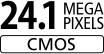
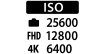
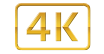


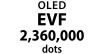
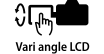

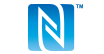
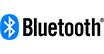

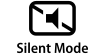
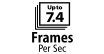
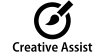
The EOS M50 delivers improved Dual Pixel CMOS AF for fast, accurate autofocus that helps you get the photo you want right as the moment happens. When used with the EF-M 1545mm f/3.5-6.3 IS STM lens, the autofocus area includes up to 99 AF points within an 80% x 80% range, and can be expanded up to 143 AF points to cover an image area of approx. 88% horizontal by 100% vertical when combined with select compatible lenses. The new Eye Detection AF analyzes the image and automatically determines where to focus based on your subject's eyes, helping to ensure a treasured headshot or once-in-a-lifetime moment with your best friend is captured in sharp detail.

The EOS M50 camera features a 24.1 Megapixel (APS-C) sensor capable of capturing high-resolution image and video files. At 24.1 Megapixels, the EOS M50's sensor delivers images suitable for enlargements with sufficient resolution for significant cropping. Whether making poster-sized prints, zooming in on a particular detail or making beautiful 4K videos, the EOS M50's sensor is up to the task. An ISO range of 100-25600 (H:51200) means images can be captured with low noise and high detail, even in dimly lit situations.

Many new televisions feature 4K Ultra HD resolution, which delivers far greater detail than HDTV. The EOS M50 camera can record in 4K UHD* at 24 frames per second, which gives your videos a cinematic look similar to most movies and TV shows. To showcase your epic and special moments, a high-speed 120p** mode is possible in HD. When shown at normal speed, this creates a slow-motion effect that can highlight fast action like sports or even delicate moments like the wind through someone's hair. 4K frame cropping lets you select a portion of the 4K video frame you've captured and create a high-resolution still image, all in-camera.

* Shooting at 23.98p is possible. Shooting takes place by cropping pixels from the center of the sensor. Contrast detection AF is used.
** AF is fixed. Playback is 1/4 slow motion playback (29.97p).
In certain situations, like a bright sunny day, a viewfinder is preferable to a screen. The built-in high-resolution electronic viewfinder*** on the EOS M50 camera features approximately 2,360,000 dots so you can see high amounts of detail in what you're capturing. Its Organic Light Emitting Diode (OLED) technology offers high-contrast, high-color images that can help properly display the scene you want to capture. Touch and Drag AF lets you use the rear screen as a touchpad while you're using the viewfinder, so you can choose what you want the camera to focus on with just a tap of your finger and without moving the camera away from your face.


*** The EOS M50 camera's EVF does not support a display change to the vertical layout.
The EOS M50 is the first EOS M series digital camera to feature a Vari-angle Touchscreen LCD, which has a flexible tilt range ideal for high-angle and low-angle shooting, and composing and reviewing your photos. Tap the screen during Live View while taking photos or videos and thanks to Dual Pixel CMOS AF, the EOS M50 will quickly lock focus to that location in the image. Touch gestures can be used for zooming in or swiping through images you've taken, and easily accessing menu and quick control settings.
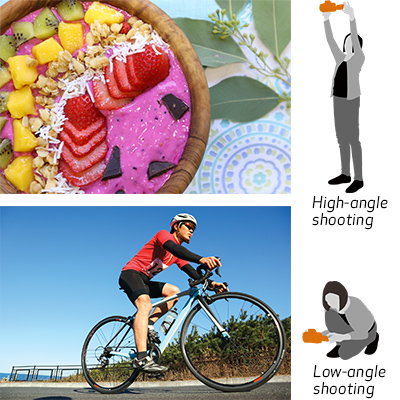
The EOS M50 camera is designed to make using Wi-Fi®^ connectivity fast and easy. It can transfer files directly to a compatible smart device using the Camera Connect app. Simply connect to the Camera Connect app^ to transfer images to your smart device, then share and upload from the device directly to various social media sites and web services or print directly to compatible wireless Canon printers. The EOS M50 also supports EOS Utility, allowing remote Live View shooting, precise focusing and easy setting changes right from your computer.

With its built-in NFC (Near Field Communication) capability^^, the EOS M50 camera connects directly to compatible Android devices as well as Canon's Connect Station CS100 device by simply touching the NFC icon located on the camera to the device.

Bluetooth®^^^ pairing helps you connect the camera to compatible smart devices using the free Canon Camera Connect app^, and to the optional Wireless Remote Control BR-E1 for remote shooting. This low-energy wireless connection helps preserve battery life while allowing remote control of the EOS M50 camera. It also sends continuously updated GPS location data from your phone, letting you geotag what you've captured so you can know precisely where you took that epic vacation photo. You can also establish a direct Wi-Fi® connection to use your phone as a viewfinder, as well as check and download previously captured photos and videos.
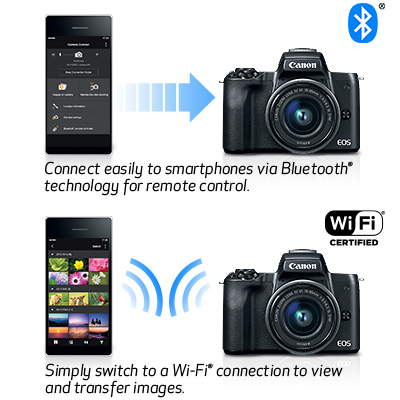
Wireless capabilities also allow users to use their compatible smart devices^ to remotely control the camera, which is useful for self-portraits and group shots or shooting from a distance as long as the camera is in wireless range. A variety of the camera's expressive capabilities are available to you: use different shooting modes; choose AF frame modes (single-point/face detection); shoot in continuous shooting mode; and utilize the AF button. Just connect to a compatible device using the free Camera Connect app^ to start capturing photos using remote shooting.

^ Compatible with iOS® versions 9.3/10.3/11.0, Android™ smartphone and tablet versions 4.4/5.0/5.1/6.0/7.0/7.1/8.0. Data charges may apply with the download of the free Canon Camera Connect app. This app helps enable you to upload images to social media services. Please note that image files may contain personally identifiable information that may implicate privacy laws. Canon disclaims and has no responsibility for your use of such images. Canon does not obtain, collect or use such images or any information included in such images through this app.
^^ Compatible with Android™ smartphone and tablet versions 4.4/5.0/5.1/6.0/7.0/7.1/8.0.
^^^ Compatible with select smartphone and tablet devices (Android™ version 5.0 or later and the following iOS® devices: iPhone 4s or later, iPad 3rd gen. or later, iPod Touch 5th gen. or later) equipped with Bluetooth® version 4.1 or later and the Camera Connect App Ver. 2.1.20. This application is not guaranteed to operate on all listed devices, even if minimum requirements are met.
Backing up your photos and videos is easy with the EOS M50 camera, which can automatically send what you've captured to your computer and other compatible devices. After the initial setup with the Image Transfer Utility 2 app, all you need to do is leave your camera on when it's connected to Wi-Fi® and the files will be sent without any further effort from you.

† It is necessary to download and install Canon's Image Transfer Utility 2. Connect the camera and computer each to your home network, and only the camera must be paired with ITU2 the first time.
The EOS M50 camera features the new DIGIC 8 Image Processor, which helps improve autofocus performance, enables you to shoot 4K UHD 24p video and aids with many other advanced features. It comes with an improved Auto Lighting Optimizer, which analyzes the image and helps minimize blown-out areas by maintaining color and detail in the bright parts of a photo. When set to High, it can even smooth the transitions between colors, helping you take impressively lifelike sunrise and sunset photos.

Sometimes you don't want the sound of a camera interrupting the perfect moment, whether it's the bride saying "I do" or your newborn baby sleeping. Silent Mode helps you make sure your camera doesn't startle your subject by enabling capture with virtually no shutter sound. This means you can shoot precious moments without worrying about detracting from them.
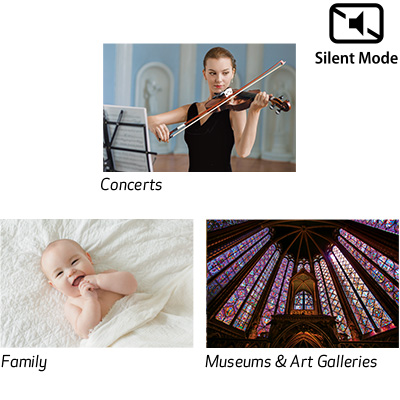
* Shooting at 23.98p is possible. Shooting takes place by cropping pixels from the center of the sensor. Contrast detection AF is used.
** AF is fixed. Playback is 1/4 slow motion playback (29.97p).
*** The EOS M50 camera’s EVF does not support a display change to the vertical layout.
^ Compatible with iOS®; versions 9.3/10.3/11.0, Android™ smartphone and tablet versions 4.4/5.0/5.1/6.0/7.0/7.1/8.0. Data charges may apply with the download of the free Canon Camera Connect app. This app helps enable you to upload images to social media services. Please note that image files may contain personally identifiable information that may implicate privacy laws. Canon disclaims and has no responsibility for your use of such images. Canon does not obtain, collect or use such images or any information included in such images through this app.
^^ Compatible with Android™ smartphone and tablet versions 4.4/5.0/5.1/6.0/7.0/7.1/8.0.
^^^ Compatible with select smartphone and tablet devices (Android™ version 5.0 or later and the following iOS®; devices: iPhone 4s or later, iPad 3rd gen. or later, iPod Touch 5th gen. or later) equipped with Bluetooth®; version 4.1 or later and the Camera Connect App Ver. 2.1.20. This application is not guaranteed to operate on all listed devices, even if minimum requirements are met.
† It is necessary to download and install Canon's Image Transfer Utility 2. Connect the camera and computer each to your home network, and only the camera must be paired with ITU2 the first time.
| Type | Digital Single-Lens Non-Reflex AF/AE Camera |
| Recording Medium | SD/SDHC/SDXC Memory Card * UHS-I Compatible |
| Image Format | Approx. 22.3 X 14.9mm (APS-C Size) |
| Compatible Lenses | EF-M Lens (And EF/EF-S Lenses When Using Mount Adapter EF-EOS M) Equivalent To Approximately 1.6x The Focal Length Indicated On A Mounted Lens |
| Type | Canon CMOS Sensor |
| Pixels | Effective Pixels: Approx. 24.1 Megapixels Total Pixels: Approx. 25.8 Megapixels
|
| Pixel Unit | Square Pixel Approx. 3.72 µM |
| Aspect Ratio | 3:2 |
| Dust Deletion Feature | Auto/Manual |
| Recording Format | EXIF 2.31 (DCF2.0) |
| Image Format | JPEG/RAW (CR3 A Canon 14-Bit RAW Format) |
| File Size | 3:2 Aspect Ratio Large: 6000 X 4000 Medium: 3984 X 2656 Small 1: 2976 X 1984 Small 2: 2400 X 1600 RAW: 6000 X 4000 C-RAW: 6000 X 4000 16:9 Aspect Ratio Large: 6000 X 3368 Medium: 3984 X 2240 Small 1: 2976 X 1680 Small 2: 2400 X 1344 RAW: 6000 X 3368 C-RAW: 6000 X 3368 4:3 Aspect Ratio Large: 5328 X 4000 Medium: 3552 X 2664 Small 1: 2656 X 1992 Small 2: 2112 X 1600 RAW: 5328 X 4000 C-RAW: 5328 X 4000 1:1 Aspect Ratio Large: 4000 X 4000 Medium: 2656 X 2656 Small 1: 1984 X 1984 Small 2: 1600 X 1600 RAW: 4000 X 4000 C-RAW: 4000 X 4000 |
| File Numbering | Continuous, Auto Reset, Manual Reset |
| Raw Jpeg Simultaneous Recording | Yes |
| Picture Style | Auto, Standard, Portrait, Landscape, Fine Detail, Neutral, Faithful, Monochrome, User Def. 1-3 White BalancePicture Style
White Balance Correction |
| Type | Built-In Electronic Color Viewfinder With 0.39-Type Screen Size And Approx. 2.36 Million Dots Grid Display |
| Depth Of Field Preview | Provided |
| Type | Dual Pixel CMOS AF (Face+Tracking AF, Zone AF, 1-Point AF) |
| Af Points | 143/99 Points |
| Af Working Range | EV -2-18 (At Room Temperature 73°F/23°C, ISO 100, When Using EF-M 22mm F/2 STM) |
| Focusing Modes |
Continuous AF |
| Af Assist Beam | Built-In LED Lamp |
| Metering Modes | Real-Time Metering Using The Image Sensor
|
| Metering Range | EV 0-20 (At Room Temperature 73°F/23°C, ISO 100) |
| Exposure Control Systems |
|
| Iso Speed Range | ISO Auto Range (AUTO Mode): ISO 100-6400 Max. ISO Speed (P Mode): ISO 25600 Max. Expanded ISO Speed (P Mode): ISO 51200 |
| Exposure Compensation |
|
| Ae Lock | Manual, Auto |
| Type | Electronically Controlled Focal-Plane Shutter |
| Shutter Speeds | 1/4000 Sec. To 30 Sec. Highest Flash-Sync Shutter Speed: 1/200 Sec. |
| Self Timer | Off, 2 Sec. Delay, 10 Sec. Delay, Custom, Remote Shooting Time Lag (LCD Monitor On) Camera Start-Up Time |
| Type | Manual Pop-Up Flash |
| Guide Number | GN Approx. 5/16.4 (ISO 100 M/Ft.) |
| Flash Coverage | Covers Approx. 15mm Focal Length (35mm Film Size Conversion: Approx. 24mm) |
| Flash Exposure Compensation | ±2 Stops In 1/3-Stop Increments External Speedlite Flash Metering Flash Exposure Compensation FE Lock External Flash Settings |
| Drive Modes | Single Shooting, Continuous Shooting (High-Speed Continuous Shooting, Low-Speed Continuous Shooting) |
| File Format | MP4 Video: MPEG-4 AVC / H.264 Audio: MPEG-4 AAC-LC (Stereo) |
| File Size | Recording Sizes: 3840 X 2160 (4K UHD), 1920 X 1080 (Full HD) And 1280 X 720 (HD) |
| Frame Rates | [3840 X 2160]: 23.98 Fps [1920 X 1080]: 59.94 Fps / 29.97 Fps / 23.98 Fps [1280 X 720]: 119.9 Fps / 59.94 Fps Metering Mode
ISO Speed Range (Recommended Exposure Index) |
| Exposure Compensation | ±3 Stops In 1/3-Stop Increments |
| Type | TFT Color Liquid Crystal Monitor |
| Screen Monitor Size | 3.0 Type |
| Pixels | Approx. 1.04 Million Dots Features Touch-Screen Panel Brightness Control |
| Interface Languages | 29 (English, German, French, Dutch, Danish, Portuguese, Finnish, Italian, Norwegian, Swedish, Spanish, Greek, Russian, Polish, Czech, Hungarian, Romanian, Ukrainian, Turkish, Arabic, Thai, Simplified/Traditional Chinese, Korean, Malay, Vietnamese, Indonesian, Hindi, Japanese) |
| Image Display Format |
|
| Highlight Alert | Provided Image Protection |
| Compatible Printers | PictBridge-Compatible Printers Resize Red-Eye Correction |
| Printable Images | JPEG And RAW* Are Printable. * Prints JPEG Images After RAW Processing. |
| Dpof | DPOF Print Ordering Provided (Complies To DPOF Version 1.1) |
| Custom Controls | Functions Can Be Assigned To The Following Controls (Set In Custom Functions):
|
| Usb Terminal | Micro USB |
| Video Out Terminal | HDMI OUT Terminal Type D HDMI Output While Recording (Shooting Screen Without Sound) Available HDMI Output To HDR Compatible TVs* Available * Movie Playback Not Supported. JPEG Images Are Not Displayed In HDR. |
| Battery | LP-E12 |
| Battery Life | Number Of Still Image Shots (CIPA Compliant: Room Temperature 73°F/23°C) Screen On*: Approx. 235 Shots Electronic Color Viewfinder On*: Approx. 235 Shots Number Of Still Image Shots (Eco Mode On) Movie Recording Time (CIPA Compliant: Room Temperature 73°F/23°C) Movie Recording Time*** (Continuous Shooting) Playback Time
|
| Dimensions W X H X D | Approx. 4.6 X 3.5 X 2.3 In. (116.3 X 88.1 X 58.7mm)
|
| Weight | Black Approx. 12.4 Oz. / 351g (Body Only) Approx. 13.7 Oz. / 387g (Including Battery Pack, Memory Card)
White
|
| Operating Temperature Range | 32-104°F / 0-40°C |
| Operating Humidity Range | 85% Or Less |
* Shooting at 23.98p is possible. Shooting takes place by cropping pixels from the center of the sensor. Contrast detection AF is used.
** AF is fixed. Playback is 1/4 slow motion playback (29.97p).
*** The EOS M50 camera’s EVF does not support a display change to the vertical layout.
^ Compatible with iOS®; versions 9.3/10.3/11.0, Android™ smartphone and tablet versions 4.4/5.0/5.1/6.0/7.0/7.1/8.0. Data charges may apply with the download of the free Canon Camera Connect app. This app helps enable you to upload images to social media services. Please note that image files may contain personally identifiable information that may implicate privacy laws. Canon disclaims and has no responsibility for your use of such images. Canon does not obtain, collect or use such images or any information included in such images through this app.
^^ Compatible with Android™ smartphone and tablet versions 4.4/5.0/5.1/6.0/7.0/7.1/8.0.
^^^ Compatible with select smartphone and tablet devices (Android™ version 5.0 or later and the following iOS®; devices: iPhone 4s or later, iPad 3rd gen. or later, iPod Touch 5th gen. or later) equipped with Bluetooth®; version 4.1 or later and the Camera Connect App Ver. 2.1.20. This application is not guaranteed to operate on all listed devices, even if minimum requirements are met.
† It is necessary to download and install Canon's Image Transfer Utility 2. Connect the camera and computer each to your home network, and only the camera must be paired with ITU2 the first time.

Interface Cable IFC-400PCU
The Canon IFC-400PCU USB Interface Cable enables you to transfer your camera pictures to a computer fast. The cable connects to your camera and to the USB port on your PC or MAC Computer.

Compact Power Adapter CA-PS700A
This compact adapter powers your camera from an AC power supply and charges your batteries on the camera. This allows for uninterrupted recording of your special events and keeps your batteries ready to go.

Mount Adapter EF-EOS M
Allows Canon EF and EF-S lenses to be mounted on the Canon EOS M digital camera. Fully compatible with all lens functions including image stabilization and autofocus. Detachable tripod adapter provides support for longer Canon lenses.

Battery Charger LC-E12
Wall battery charger compatible with battery pack LP-E12.

Battery Pack LP-E12
Battery pack for EOS M allows up to 1hr 30 min. of movie shooting time and approximately 230 shots (at 73°F/23°C).
- Windows Server 2025
- macOS 15
- macOS 14
- macOS 13
- Windows 11
- macOS 12
- Windows Server 2022
- macOS 11
- Linux MIPS
- Linux ARM
- macOS 11.0
- macOS 10.15
- macOS v10.13
- macOS v10.14
- Windows Server 2019 (x64)
- macOS v10.14
- macOS v10.13
- Windows Server 2016 (x64)
- macOS v10.12
- Linux 64bit
- Linux 32bit
- OS X v10.11
- Windows 10
- Windows 10 (x64)
- OS X v10.10
- Windows Server 2012 R2 (x64)
- OS X v10.9
- Windows 8.1 (x64)
- Windows 8.1
- Windows Server 2012 (x64)
- Windows 8
- Windows 8 (x64)
- Windows 7
- Windows 7 (x64)
- Windows Vista
- Windows Vista (x64)
- Windows XP
- Windows XP (x64)
- Windows Server 2008
- Windows Server 2008 (x64)
- Windows Server 2008 R2 (x64)
- Windows Server 2003
- Windows Server 2003 (x64)
- Windows Server 2003 R2
- Windows Server 2003 R2 (x64)
- Windows 2000
- Windows NT
- Windows 3.1
- Windows Me
- Windows 98
- Windows 95
- Mac OS X v10.8
- Mac OS X v10.7
- Mac OS X v10.6
- Mac OS X v10.5
- Mac OS X v10.4
- Mac OS X v10.3
- Mac OS X v10.2
- Mac OS X v10.1
- Mac OS X
- Mac OS 9
- Mac OS 8
- Linux (x64)
- Linux (x32)
- Linux
- Not Applicable
Locating and Installing Your Download Cómo Localizar e Instalar su Descarga Localizando e Instalando seu Download
How to identify your OS version
To help determine which Windows operating system is running on your computer, please view the below steps:
Windows 11
Click on the Windows button (located left to the Search at the bottom).
Click on the Settings button to navigate to the system settings.
Scroll to the bottom of the page and click on the About button.
You will be able to find your Windows operating system under the Windows Specifications section.
Windows® 10
Click Start or click the Windows button (usually found in the lower-left corner of your screen).
Click Settings.
Click About (which is usually located within the lower left of the screen). The next screen should display the Windows version.
Windows 8 or Windows 8.1
Option1: Swipe in from the upper-right corner of the screen while viewing the desktop in order to open the menu, then select Settings.
Select PC Info. Under Windows edition, the Windows version is shown.
Option 2: From the Start Screen
While on the Start screen, type computer.
Right-click on the computer icon. If using touch, press and hold on the computer icon.
Click or tap Properties. Under Windows edition, the Windows version is shown.
Windows 7
Click Start or click the Windows button (usually found in the lower-left corner of your screen).
Right-click Computer and select Properties from the menu. The resulting screen should now display the Windows version.
Linux
To check the version of your Linux operating system (OS), you can use the following commands in your terminal:
1. uname -r: Displays your Linux kernel version.
2. cat /etc/os-release: Displays your distribution name and version.
3. lsb_release -a: Displays specific details about your Linux distribution and version.
4. You can also use the hostnamectl command to display the Linux kernel version. However, this command is only available on Linux distributions that use systemd by default.
To help determine which Mac operating system is running on your computer, select the Apple menu in the upper-left corner of your screen and choose About This Mac.
Upon selecting, you should see the macOS name followed by the version number.
Canon U.S.A Inc. All Rights Reserved. Reproduction in whole or part without permission is prohibited.