Explore null | Canon Latin America

EF-S 18-135mm f/3.5-5.6 IS USM
-
OVERVIEW
-
SPECIFICATIONS
-
ACCESSORIES
-
RESOURCES
-
SUPPORT
-
MISCELLANEOUS
An all-around lens ideal for creative photography and movies, Canon's EF-S 18-135mm f/3.5-5.6 IS USM adds cutting-edge technology to an extremely flexible zoom range. Delivering remarkable performance for everyday capture, it's equipped with Canon's new NANO USM technology, featuring high-speed and near-silent AF. What's more, it's also compatible with Canon's new Power Zoom Adapter PZ-E1 for more natural zooming during movie capture. For landscapes, portraits, sports videos and everything in between, the EF-S 18-135mm f/3.5-5.6 IS USM provides great versatility with its magnificent optics, comprehensive zoom range and premium design. It's an impressive complement to the EOS 80D camera, or any EOS camera with an APS-C size sensor.
Sample Image

MTF Charts
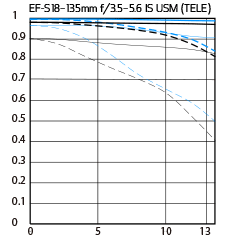 |
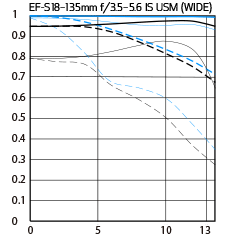 |

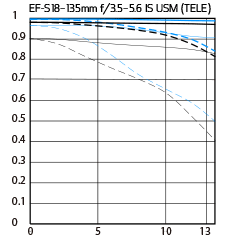
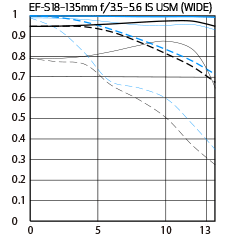
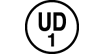
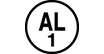

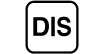

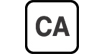
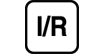

Equipped with new NANO USM technology combining Ring USM and STM for smooth and near-silent video and high-speed AF for still capture.
Fast and incredibly quiet, the EF-S 18135mm f/3.55.6 IS USM’s new NANO USM AF system not only delivers high speed AF, but also makes quiet, fast and smooth AF transitions that can be ideal for movie recording. Combining ring USM and STM (lead-screw type) features, the diminutive chip-shaped ultrasonic motor is engineered to help deliver high-speed, smooth, precise and near-silent operation, plus full time manual focus (when using one-shot AF).

Improved AF speeds up to 4.3x* (Tele) and 2.5x* (Wide) for faster autofocus.
Thanks to its new NANO USM motor, the Canon EF-S 18135mm f/3.55.6 IS USM focuses incredibly fast a clear advantage for action photography and for working on the fly. Compared to the previous model*, it focuses approximately 4.3 times* faster at the telephoto end, and 2.5 times* faster at the wide end when using the viewfinder, for a noticeable speed advantage that can help ensure a stellar photo.
* Based on Canon’s standards. As compared to the EF-S 18135mm f/3.55.6 IS STM.
Compatible with new Power Zoom Adapter PZ-E1, providing electrical zooming that helps deliver more natural zooming while shooting video.
The EF-S 18135mm f/3.55.6 IS USM is compatible with Canon’s new Power Zoom Adapter PZ-E1 for electronically controlled zooming. This convenient accessory works with the lens to enhance an EOS camera’s video capabilities by providing a smooth and near-silent powered zooming function that’s an ideal complement to the lens’s speedy AF. The PZ-E1 has adjustable zoom speeds, an integrated locking mechanism, offers remote controlled zooming and is designed to integrate seamlessly with the EF-S 18135mm f/3.55.6 IS USM for streamlined operability.

Image Stabilizer effect at up to 4** stops of shake correction helps capture sharp images.
Thanks to a newly enhanced Image Stabilizer system that features a more rigid mechanical structure and the incorporation of faster algorithms, the EF-S 18135mm f/3.55.6 IS USM’s Image Stabilizer effect has been improved from 3.5 stops to 4* stops for better performance in even more challenging situations. Whether shooting in low light or any time a slow shutter speed is necessary, the EF-S 18135mm f/3.55.6 IS USM’s Image Stabilizer helps deliver stable, sharp results.
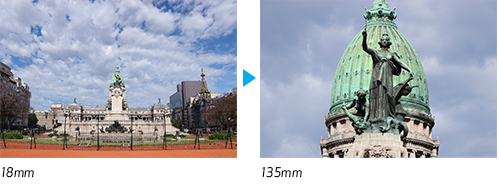
* Based on CIPA (Camera & Imaging Products Association) standards. Testing performed using the EOS 7D Mark II digital SLR camera at a focal length of 135mm.
Dynamic IS helps reduce camera shake when shooting video for improved image quality even when the user is in motion.
When recording video, the EF-S 18135mm f/3.55.6 IS USM’s Dynamic IS system helps compensate for camera shake such as when handholding the camera or making movies while walking, especially when using wide focal lengths. By compensating for the camera’s motion, it helps deliver sharp, accurately focused images with ease.
One UD lens and one PMo aspheric lens help provide high-resolution and high-contrast images with reduced chromatic aberration throughout the zoom range.
The EF-S 18135mm f/3.55.6 IS USM features a number of advanced Canon optics to provide a sharp, high-resolution picture throughout its zoom range. Featuring a UD lens and a high-precision aspherical lens element, its optical formula helps reduce chromatic aberrations, flare and ghosting, reliably delivering excellent results.

Premium exterior design includes a satin finish, sleek silhouette, black ring and metallic mount for high performance with a sophisticated look and feel.
The EF-S 18135mm f/3.55.6 IS USM features a new exterior design that gives it a feel of power and refinement. An elegant shape, comfortable zooming and focus rings as well as easy-to-read markings complement its new finish. A metallic mount and a new black ring that separates the zoom and focus rings add to the lens’s feeling of quality.

** Based on CIPA (Camera & Imaging Products Association) standards. Testing performed using the EOS 7D Mark II digital SLR camera at a focal length of 135mm.
| Focal Length Maximum Aperture | 18-135mm F/3.5–5.6 |
| Lens Construction | 16 Elements In 12 Groups |
| Diagonal Angle Of View | 74°20'-11°30' |
| Focus Adjustment | Af With Full-Time Manual |
| Closest Focusing Distance | 1.28 Ft./0.39m |
| Filter Size | 2.6 In./67mm Diameter |
| Max Diameter X Length Weight | 3.1 X 3.8 In., Approx. 18.2 Oz. 77.4 X 96mm, Approx. 515g |
** Based on CIPA (Camera & Imaging Products Association) standards. Testing performed using the EOS 7D Mark II digital SLR camera at a focal length of 135mm.

Lens Hood EW-73D
Designed to prevent stray light from entering the lens in order to keep unwanted glare from affecting your photographs.

PZ-E1
Power Zoom Adapter PZ-E1 is a detachable accessory designed for use with the EF-S 18-135mm f/3.5-5.6 IS USM lens.
- Windows Server 2025
- macOS 14
- macOS 13
- Windows 11
- macOS 12
- Windows Server 2022
- macOS 11
- Linux MIPS
- Linux ARM
- macOS 10.15
- macOS v10.13
- macOS v10.14
- Windows Server 2019 (x64)
- macOS v10.14
- macOS v10.13
- Windows Server 2016 (x64)
- macOS Sierra v10.12
- Linux 64bit
- Linux 32bit
- OS X v10.11
- Windows 10
- Windows 10 (x64)
- OS X v10.10
- OS X v10.9
- Windows Server 2012 R2 (x64)
- Windows 8.1 (x64)
- Windows 8.1
- Windows Server 2012 (x64)
- Windows 8
- Windows 8 (x64)
- Windows 7
- Windows 7 (x64)
- Windows Vista
- Windows Vista (x64)
- Windows XP
- Windows XP (x64)
- Windows Server 2008
- Windows Server 2008 (x64)
- Windows Server 2008 R2 (x64)
- Windows Server 2003
- Windows Server 2003 (x64)
- Windows Server 2003 R2
- Windows Server 2003 R2 (x64)
- Windows 2000
- Windows NT
- Windows 3.1
- Windows Me
- Windows 98
- Windows 95
- Mac OS X v10.8
- Mac OS X v10.7
- Mac OS X v10.6
- Mac OS X v10.5
- Mac OS X v10.4
- Mac OS X v10.3
- Mac OS X v10.2
- Mac OS X v10.1
- Mac OS X
- Mac OS 9
- Mac OS 8
- Linux (x64)
- Linux (x32)
- Linux
Locating and Installing Your Download Cómo Localizar e Instalar su Descarga Localizando e Instalando seu Download
How to identify your OS version
To help determine which Windows operating system is running on your computer, please view the below steps:
Windows 11
Click on the Windows button (located left to the Search at the bottom).
Click on the Settings button to navigate to the system settings.
Scroll to the bottom of the page and click on the About button.
You will be able to find your Windows operating system under the Windows Specifications section.
Windows® 10
Click Start or click the Windows button (usually found in the lower-left corner of your screen).
Click Settings.
Click About (which is usually located within the lower left of the screen). The next screen should display the Windows version.
Windows 8 or Windows 8.1
Option1: Swipe in from the upper-right corner of the screen while viewing the desktop in order to open the menu, then select Settings.
Select PC Info. Under Windows edition, the Windows version is shown.
Option 2: From the Start Screen
While on the Start screen, type computer.
Right-click on the computer icon. If using touch, press and hold on the computer icon.
Click or tap Properties. Under Windows edition, the Windows version is shown.
Windows 7
Click Start or click the Windows button (usually found in the lower-left corner of your screen).
Right-click Computer and select Properties from the menu. The resulting screen should now display the Windows version.
Linux
To check the version of your Linux operating system (OS), you can use the following commands in your terminal:
1. uname -r: Displays your Linux kernel version.
2. cat /etc/os-release: Displays your distribution name and version.
3. lsb_release -a: Displays specific details about your Linux distribution and version.
4. You can also use the hostnamectl command to display the Linux kernel version. However, this command is only available on Linux distributions that use systemd by default.
To help determine which Mac operating system is running on your computer, select the Apple menu in the upper-left corner of your screen and choose About This Mac.
Upon selecting, you should see the macOS name followed by the version number.
Canon U.S.A Inc. All Rights Reserved. Reproduction in whole or part without permission is prohibited.