Explore null | Canon Latin America

EF 500mm f/4L IS II USM
- Completely redesigned Fluorite optics
- Lighter weight thanks to magnesium and titanium construction elements
- Advanced third Image Stabilization mode (Mode 3)
- Power Focus mode enables smooth focus change when shooting video
-
OVERVIEW
-
SPECIFICATIONS
-
ACCESSORIES
-
RESOURCES
-
SUPPORT
-
MISCELLANEOUS
Worthy successor to the lauded Canon EF 500mm f/4L IS USM, the new EF 500mm f/4L IS II USM super telephoto lens features completely redesigned Fluorite optics that deliver sharper images with less chromatic aberration and has a lighter weight thanks to magnesium and titanium construction elements. Because image stabilization technology in super telephoto lenses may inadvertently over-compensate and interfere with composing and framing distant or moving subjects, the EF 500mm f/4L IS II USM includes an advanced third Image Stabilization mode (Mode 3) that activates IS only when the shutter button is fully pressed. This allows users to pan fast-moving subjects and then activate IS only when it is precisely required. Additionally, all three IS modes give the equivalent effect of a shutter speed four stops faster, ideally positioning the Canon EF 500mm f/4L IS II USM for professional action photography, from sports to nature. The addition of the Power Focus mode enables smooth focus change when shooting video. Buttons and switches are redesigned for intuitive, deliberate operation, and dust and water sealing keeps the EF 500mm f/4L IS II USM functioning flawlessly in even the most challenging environments.
Sample Image

MTF Charts
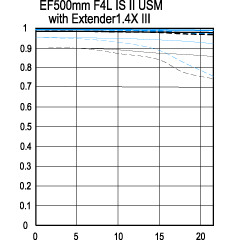 |
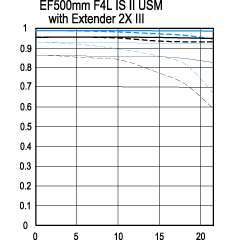 |
|
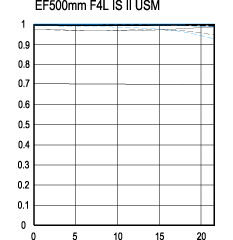 |

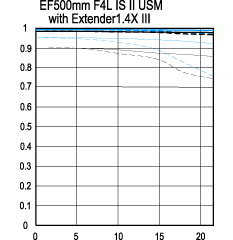
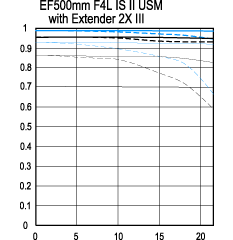
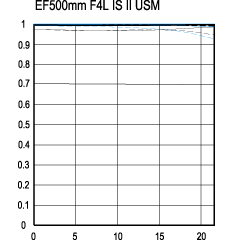

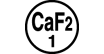
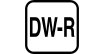
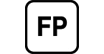


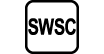
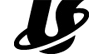
| Focal Length Maximum Aperture | 500mm F/4.0 |
| Lens Construction | 16 Elements In 12 Groups (Including Drop-In Rear Filter, Fluorite: G2 And G4, UD Lens: None) |
| Diagonal Angle Of View | 5° |
| Focus Adjustment | Inner Focusing System, With Focusing Cam |
| Closest Focusing Distance | 3.7m / 12.14 Ft. |
| Filter Size | 52mm Drop-In |
| Max Diameter X Length Weight | 5.7" X 15.1", Approx. 112.5 Oz. / 146 X 383mm, Approx. 3190g |

Raincover Large
Keeps your professional camera clean and dry when shooting in a wet environment. Compatible with Canon EOS Cameras. Contains attachable eyecups (L,S) for compatibility with all EOS Digital cameras. Transparent window enables clear visibility of the top and rear LCD panels and LC monitor. Front fastener enables easy attachment and removal of all lenses.
-cl)
Lens Hood ET-138WII

Extension Tube EF-12 II
Extension Tube EF 12 II is especially suited for close-focusing with wide-angle lenses.

Extender EF 1.4x III
Extending a lenses focal length by a factor of 1.4x, Extender EF 1.4X III incorporates phenomenal optical performance with minimal chromatic aberration and is a perfect complement to many of Canon super telephoto lenses. The Fluorine coating resists soiling, smears and fingerprints. Extender EF 1.4X III maintains high standards not only optically, but also in terms of rugged, dustproof and water resistant construction.

Extension Tube EF-25 II
25mm fully coupled Extension Tube for EOS camera and most lenses to 350mm.

Extender EF 2x III
Designed to extend a lenses focal length by a factor of 2x, the Canon Extender EF 2X III delivers optical performance on par with the finest Canon super telephoto lenses. It delivers seamless communication among camera body, lens and extender, and features coatings to minimize ghosting, flare and chromatic aberration. The Fluorine coating resists soiling, smears and fingerprints. Extender EF 2X III meets all necessary standards in terms of rugged, dustproof and water-resistant construction, and should be in every professional's camera bag.

Lens Case 500B

Lens Dust Cap E Rear Cap
Rear lens cap for all EF type lenses, lens extenders, and extension tubes. Used to protect the rear glass element from dust and scratches.

Lens Cap E-163B

Lens Wide Strap
Fits Many Long Telephoto Lenses.

52mm Drop-in Screw Filter Holder 52 (accepts standard 52mm filters)

52mm Drop-in Circular Polarizing Filter PL-C 52
- Windows Server 2025
- macOS 14
- macOS 13
- Windows 11
- macOS 12
- Windows Server 2022
- macOS 11
- Linux MIPS
- Linux ARM
- macOS 10.15
- macOS v10.13
- macOS v10.14
- Windows Server 2019 (x64)
- macOS v10.14
- macOS v10.13
- Windows Server 2016 (x64)
- macOS Sierra v10.12
- Linux 64bit
- Linux 32bit
- OS X v10.11
- Windows 10
- Windows 10 (x64)
- OS X v10.10
- OS X v10.9
- Windows Server 2012 R2 (x64)
- Windows 8.1 (x64)
- Windows 8.1
- Windows Server 2012 (x64)
- Windows 8
- Windows 8 (x64)
- Windows 7
- Windows 7 (x64)
- Windows Vista
- Windows Vista (x64)
- Windows XP
- Windows XP (x64)
- Windows Server 2008
- Windows Server 2008 (x64)
- Windows Server 2008 R2 (x64)
- Windows Server 2003
- Windows Server 2003 (x64)
- Windows Server 2003 R2
- Windows Server 2003 R2 (x64)
- Windows 2000
- Windows NT
- Windows 3.1
- Windows Me
- Windows 98
- Windows 95
- Mac OS X v10.8
- Mac OS X v10.7
- Mac OS X v10.6
- Mac OS X v10.5
- Mac OS X v10.4
- Mac OS X v10.3
- Mac OS X v10.2
- Mac OS X v10.1
- Mac OS X
- Mac OS 9
- Mac OS 8
- Linux (x64)
- Linux (x32)
- Linux
Locating and Installing Your Download Cómo Localizar e Instalar su Descarga Localizando e Instalando seu Download
How to identify your OS version
To help determine which Windows operating system is running on your computer, please view the below steps:
Windows 11
Click on the Windows button (located left to the Search at the bottom).
Click on the Settings button to navigate to the system settings.
Scroll to the bottom of the page and click on the About button.
You will be able to find your Windows operating system under the Windows Specifications section.
Windows® 10
Click Start or click the Windows button (usually found in the lower-left corner of your screen).
Click Settings.
Click About (which is usually located within the lower left of the screen). The next screen should display the Windows version.
Windows 8 or Windows 8.1
Option1: Swipe in from the upper-right corner of the screen while viewing the desktop in order to open the menu, then select Settings.
Select PC Info. Under Windows edition, the Windows version is shown.
Option 2: From the Start Screen
While on the Start screen, type computer.
Right-click on the computer icon. If using touch, press and hold on the computer icon.
Click or tap Properties. Under Windows edition, the Windows version is shown.
Windows 7
Click Start or click the Windows button (usually found in the lower-left corner of your screen).
Right-click Computer and select Properties from the menu. The resulting screen should now display the Windows version.
Linux
To check the version of your Linux operating system (OS), you can use the following commands in your terminal:
1. uname -r: Displays your Linux kernel version.
2. cat /etc/os-release: Displays your distribution name and version.
3. lsb_release -a: Displays specific details about your Linux distribution and version.
4. You can also use the hostnamectl command to display the Linux kernel version. However, this command is only available on Linux distributions that use systemd by default.
To help determine which Mac operating system is running on your computer, select the Apple menu in the upper-left corner of your screen and choose About This Mac.
Upon selecting, you should see the macOS name followed by the version number.
Canon U.S.A Inc. All Rights Reserved. Reproduction in whole or part without permission is prohibited.