Explore null | Canon Latin America

Color imageRUNNER LBP5280
-
OVERVIEW
-
SPECIFICATIONS
-
ACCESSORIES
-
RESOURCES
-
SUPPORT
-
MISCELLANEOUS



Powerful Processing Engine:
Superb Image Quality:
New User Interface:

USB Direct Print:

SD Card:
Front-Load Access:

Consistent imageRUNNER Print Driver Architecture:
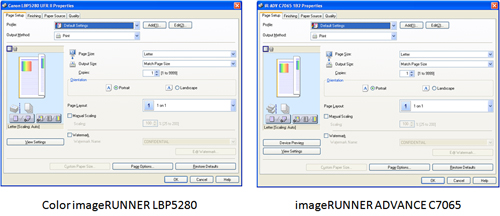
Printing Options:
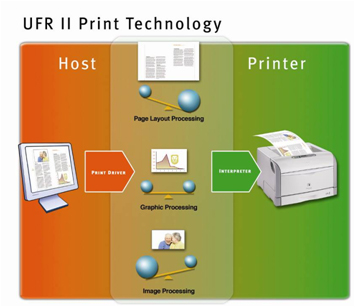
RAPID Fusing System:
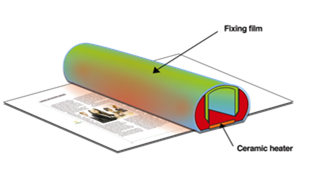
Unleash new workflows with MFP integration:
Optimized for fleets and Managed Document Services (MDS):
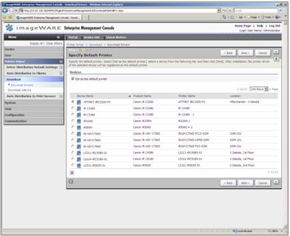
| Model Name | Color ImageRUNNER LBP5280 |
| Type | Desktop Laser Printer Printing Method: Electrophoto Method (RAPID Fusing System) |
| Developing System | Contact Developing System |
| Image Server Memory | Standard 768MB RAM CPU: ARM11-528 MHz + ARM9-264 MHz |
| Printing Resolution | UFR II/PCL 5e/6/PS 3: 600 X 600 Dpi 2400 (Equivalent) X 600 Dpi Engine: 600 X 600 Dpi |
| Halftone | 256 Gradation (Continuous-Tone) |
| Letter | (B/W, Color): Up To 21 Ppm (Letter) |
| First Copy Time | 16 Seconds Or Less |
| Maximum Original Size | Legal (8-1/2" X 14") |
| Standard Paper Capacity | 250 Sheet Paper Cassette (20 Lb. Bond) Optional: 250 Sheet Paper Cassette |
| Manual Bypass | 50 Sheet Multi-Purpose Tray |
| Maximum Paper Capacity | 550 Sheets |
| Cassette | Legal, Letter, Executive, Statement, Foolscap, Index Card, Envelope DL, Envelope COM-10, Envelope ISO-C5, Envelope ISO-B5, And Envelope Monarch, Custom Sizes (Width 4-1/8" To 8-1/2", Length 5-7/8" To 14") |
| Bypass | Legal, Letter, Executive, Statement, Foolscap, Index Card, Envelope ISO-C5, Envelope ISO-B5, And Envelope Monarch, Custom Sizes (Width 3" To 8-1/2", Length 5"To 14") |
| Cassette | 60 - 176 G/M2 (16 Lb. Bond To 43 Lb. Bond) |
| Bypass | 60 - 176 G/M2 (16 Lb. Bond To 47 Lb. Bond) |
| Duplexing | Standard Automatic Trayless Duplexing (Legal, Letter) Paper Output: Face Down Output Capacity: Face Down Output Tray: Approx. 125 Sheets |
| Warm Up Time | 29 Seconds Or Less |
| Power Requirements | 120-127V, 60Hz Plug: NEMA 5-15P Power Consumption: Operating: 440W Stand By: 22W Deep Sleep Mode: 1W |
| Dim | 13-5/8" X 16-5/16" X 19-3/4" (350mm X 414mm X 499mm) Installation Space (H X W X D): 13-5/8" X 16-5/16" X 42-1/8" (350mm X 414mm X 1069mm) |
| Weight | Approx. 49.4 Lb.(22.4 Kg)* |
| Estimated Toner Yield | Black (Starter): 3,400 Images (1,200 Images)** Y/M/C Starter: 2,900 Images (1,400 Images)** |
| Description | Paper Feeder Unit PF-701 |
| Acceptable Originals | Legal, Letter, Executive, Statement, Foolscap, Index Card, Envelope DL, Envelope COM-10, Envelope ISO-C5, Envelope ISO-B5, And Envelope Monarch, Custom Sizes (Width 4-3/16" To 8-1/2". , Length 5-7/8" To 14".) |
| Capacity | 250 Sheets (20 Lb. Bond) |
| Dimensions | 4-15/16" X 16-1/8" X 20-1/2" (115mm X 409mm X 520mm) |
| Weight | Approx. 12.1 Lb.(4 Kg) |
| Pdl Support | (Standard): UFR II, PCL5c/6, Adobe PostScript 3UFR II, PCL 5c/6, Adobe PS3: Windows® (XP/Windows Vista®/ Windows 7/Server 2003/Server 2008/ Server 2008 R2/Small Business Server 2011), Windows Terminal Servers (Server 2008/Server 2008 R2), Small Business Server 2011, Microsoft Failover Cluster (Windows Server 2003/Server 2003 R2/Server 2008/Server 2008 R2), Citrix (Presentation Server 4.5, XenApp 5.0/6.0/6.5, XenDesktop 2.0/2.1/3.0/4.0/5.0/5.5), Macintosh (OS X 10.4.9 Or Later) (UFR II/PS Only), VMware (VSphere 4/5), SAP (PCL/PS Only) |
| Interface Connections | Shared 10BASE-T/100BASE-TX/1000BASE-T Other Interface: USB(Device)X1 / USB(Host)X2 User Interface: LCD 22 Characters X 5 Line, 8 LED Indicators, 12 Operation Keys* Excluding The CRG. ** Toner Cartridge Yield In Accordance With ISO/IEC 19798 ♦ One Paper Feeder Unit Can Be Added. |
- Windows Server 2025
- macOS 14
- macOS 13
- Windows 11
- macOS 12
- Windows Server 2022
- macOS 11
- Linux MIPS
- Linux ARM
- macOS 10.15
- macOS v10.13
- macOS v10.14
- Windows Server 2019 (x64)
- macOS v10.14
- macOS v10.13
- Windows Server 2016 (x64)
- macOS Sierra v10.12
- Linux 64bit
- Linux 32bit
- OS X v10.11
- Windows 10
- Windows 10 (x64)
- OS X v10.10
- OS X v10.9
- Windows Server 2012 R2 (x64)
- Windows 8.1 (x64)
- Windows 8.1
- Windows Server 2012 (x64)
- Windows 8
- Windows 8 (x64)
- Windows 7
- Windows 7 (x64)
- Windows Vista
- Windows Vista (x64)
- Windows XP
- Windows XP (x64)
- Windows Server 2008
- Windows Server 2008 (x64)
- Windows Server 2008 R2 (x64)
- Windows Server 2003
- Windows Server 2003 (x64)
- Windows Server 2003 R2
- Windows Server 2003 R2 (x64)
- Windows 2000
- Windows NT
- Windows 3.1
- Windows Me
- Windows 98
- Windows 95
- Mac OS X v10.8
- Mac OS X v10.7
- Mac OS X v10.6
- Mac OS X v10.5
- Mac OS X v10.4
- Mac OS X v10.3
- Mac OS X v10.2
- Mac OS X v10.1
- Mac OS X
- Mac OS 9
- Mac OS 8
- Linux (x64)
- Linux (x32)
- Linux
Locating and installing your download Locating and installing your download ES Locating and installing your download PT
How to identify your OS version
To help determine which Windows operating system is running on your computer, please view the below steps:
Windows 11
Click on the Windows button (located left to the Search at the bottom).
Click on the Settings button to navigate to the system settings.
Scroll to the bottom of the page and click on the About button.
You will be able to find your Windows operating system under the Windows Specifications section.
Windows® 10
Click Start or click the Windows button (usually found in the lower-left corner of your screen).
Click Settings.
Click About (which is usually located within the lower left of the screen). The next screen should display the Windows version.
Windows 8 or Windows 8.1
Option1: Swipe in from the upper-right corner of the screen while viewing the desktop in order to open the menu, then select Settings.
Select PC Info. Under Windows edition, the Windows version is shown.
Option 2: From the Start Screen
While on the Start screen, type computer.
Right-click on the computer icon. If using touch, press and hold on the computer icon.
Click or tap Properties. Under Windows edition, the Windows version is shown.
Windows 7
Click Start or click the Windows button (usually found in the lower-left corner of your screen).
Right-click Computer and select Properties from the menu. The resulting screen should now display the Windows version.
Linux
To check the version of your Linux operating system (OS), you can use the following commands in your terminal:
1. uname -r: Displays your Linux kernel version.
2. cat /etc/os-release: Displays your distribution name and version.
3. lsb_release -a: Displays specific details about your Linux distribution and version.
4. You can also use the hostnamectl command to display the Linux kernel version. However, this command is only available on Linux distributions that use systemd by default.
To help determine which Mac operating system is running on your computer, select the Apple menu in the upper-left corner of your screen and choose About This Mac.
Upon selecting, you should see the macOS name followed by the version number.
Canon U.S.A Inc. All Rights Reserved. Reproduction in whole or part without permission is prohibited.