Explore null | Canon Latin America

Color imageCLASS LBP654Cdw
- Color imageCLASS LBP654Cdw Product
- Cartridge 046 CMYK: Starter 1,200 Yield (ISO / IEC Standard)
- Power Cord
- Starter Guide
- User Software DVD-ROM
-
OVERVIEW
-
SPECIFICATIONS
-
ACCESSORIES
-
RESOURCES
-
SUPPORT
-
MISCELLANEOUS
The Canon Color imageCLASS LBP654Cdw offers feature rich capabilities in a high quality, reliable printer that is ideal for any office environment. This single function, color laser printer with easy to use features such as the intuitive 5-inch color touch LCD panel, various mobile solutions and generous paper capacity gives your business the support and efficiency it deserves.
Your professional quality color documents are printed at speeds of up to 28 pages per minute1 in both color and black and white with a quick first print time of 9 seconds or less2. Get high quality, crisp and bold color business documents as well as photos using V2 (Vivid and Vibrant) Color Technology, which increases image sharpness and color vibrancy. Eco-conscious, duplex print saves you time, paper, and related costs, as well as limits interruptions.
The intuitive 5-inch color touch LCD panel allows you to navigate through the menu seamlessly. The wide screen and color display is user friendly and easy to read. You can also customize the settings to access the features you use most.
The LBP654Cdw has wireless connectivity, increasing your productivity and allowing you to print from almost anywhere in your home or office4. The device also has built in Wi-Fi® Direct Connection capability6, enabling easy connection to mobile devices without a router. Pairing your mobile device just got easier – simply scan the QR Code function on the LBP654Cdw using the Canon PRINT Business app to connect wirelessly.
Enjoy a variety of easy to use mobile features for printing on the go using your compatible mobile device, such as Canon PRINT Business7, Apple® AirPrint®8, Mopria™ Print Service9 and Google Cloud Print™10. The LBP654Cdw has NFC capability5, so you can simply "tap and print" using your compatible Android mobile device.
The LBP654Cdw printer can be deployed as part of a device fleet managed via uniFLOW, a trusted solution which offers advanced tools to help you track, manage and influence user behavior securely. From routing jobs cost-efficiently, to proactively managing consumable supplies, to implementing user controls and restrictions, to gaining reporting visibility into device usage, uniFLOW helps to reduce unnecessary printing, encourage cost recovery, reduce supply costs and optimize device workflows.
With Application Library you can customize the printer's interface depending on the functions you need and use the most. You can customize your screensaver, check consumable status, create your own print template on your home screen and organize it based on your business needs.
With imageWARE Remote, the device can deliver meter information as well as immediate notification of errors, jams, and alerts by email to the service provider. These notifications are designed to be accurate and contain sufficient data for the service provider to make a technician dispatch decision without having to hassle the customer to obtain more information. By addressing the problem proactively, service providers can take action to handle these issues before it's either noticed or experienced by the customer.
Manage device usage and color access for up to 300 IDs, using password protected Department ID Management. USB Direct Print allows you to print from that USB in JPEG, TIFF and PDF formats. The LBP654Cdw also supports host-based UFR II, PCL, PDF, XPS and Adobe® PostScript® languages to provide printing versatility.
The LBP654Cdw provides generous, expandable paper capacity to keep up with your fast paced business output needs. With the front-loading 250-sheet paper cassette, 50-sheet multipurpose tray, and optional 550-sheet paper cassette, your paper handling requirements are covered.3
The LBP654Cdw uses less than 1 watt of energy in Energy Saver Mode, helping you save money on energy costs. The Single Cartridge System combines the toner and drum into 1 unit, making replacement of cartridges simple. High-capacity toner options keep you printing longer, with limited toner replacements so you can keep pace with your busy output needs. The LBP654Cdw uses Canon GENUINE Toner, Cartridge 046 (CMY yields 2,300 sheets / K yields 2,200 sheets, ISO/IEC standard) and Cartridge 046 Hi Capacity CMYK (CMY yields 5,000 sheets / K yields 6,300 sheets, ISO/IEC standard).
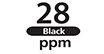
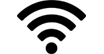



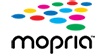





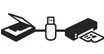
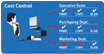









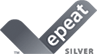
Print at speeds of up to 28 pages per minute, with your first print in your hands in 9 seconds or less.
Easily connect your mobile devices without a router using Wi-Fi® Direct Connection.
V (Vivid and Vibrant) Color Technology produces high-quality prints by increasing image sharpness and color vibrancy.
Touch and Print with Near Field Communication (NFC) using your compatible mobile Android device.
Print on the go with Canon PRINT Business, Apple® AirPrint®, Mopria™ Print Service, and Google Cloud Print™.
QR Code Connection allows you to easily pair your mobile device using the Canon PRINT Business app.
Navigate through all the features with the user-friendly 5-inch, Color Touch LCD Panel.
Eco-conscious two-sided printing out of the box saves paper and related cost.
Easily print to your USB flash drive in JPEG, TIFF and PDF formats.
Generous, expandable paper capacity allows for up to 850 sheets.
Low energy consumption; uses less than 1 watt of energy in Energy Saver Mode.
Hi Capacity Toner Options keep up with your printing needs and limit toner replacement interruptions.
100% U.S. Based Service and Support team provides friendly, expert help for every level of experience.
2. May vary depending on the output environment.
3. Based on 20 lb. bond paper.
4. Wireless performance may vary based on terrain and distance between the printer and wireless network clients.
5. Requires an Android mobile device with NFC hardware running Android 4.0 or later, and the Canon Print Business app, available for free at Google Play. Canon Print Business app must be open to use tap and print functionality.
6. Wi-Fi®; is a registered trademark of the Wi-Fi Alliance®;. The Wi-Fi CERTIFIED™ Logo is a certification mark of the Wi-Fi Alliance®;.
7. Canon PRINT Business is a free app available on the App Store®; and Google Play™ Store. For more information, including compatibility, please visit https://www.usa.canon.com/mobile-app. Users of Canon Mobile Printing can simply update the app to use Canon PRINT Business. Users who have installed Canon Mobile Scanning for Business should install Canon PRINT Business on their compatible device. After Canon PRINT Business is installed, users can re-register their Canon Mobile Scanning for Business device list and local documents. Android is a trademark of Google Inc. App Store is a service mark of Apple Inc. iPhone, iPad Air, iPad, iPad mini, are trademarks of Apple Inc., registered in the U.S. and other countries. iOS is a trademark or registered trademark of Cisco in the United States and other countries and is used under license.
8. AirPrint functionality requires an iPad, iPad Mini, iPad 2, the new iPad, iPhone 3GS or later, or iPod touch 3rd generation or later device running iOS 4.2 or later, and an AirPrint-enabled printer connected to the same network as your iOS device. A printer connected to the USB port of your Mac, PC, AirPort Base Station, or Time Capsule is not supported.
9. Mopria Print Service, available for free at the Google Play Store, requires a compatible Android KitKat 4.4 smartphone or tablet. The printer must be either wirelessly connected to the network router or with an Ethernet cable. The mobile device and printer must be connected to the same network.
10. Google Cloud Print requires an Internet connection and Google Account. Printer firmware update may be necessary for Google Cloud Print™ function. Certain exceptions may apply. A PC running Windows XP or later or a Mac running OS 10.4.11 or later and USB cable are required to perform firmware update.
| Printer Type | Color, Wireless, Duplex Laser Printer |
| Print Speed | Up To 28 Ppm (1-Sided Plain Paper Letter), Up To 23ppm (2-Sided Plain Paper Letter)1 (Bw / Color, Letter) |
| First Print Time | 9 Seconds Or Less (Bw / Color, Letter)2 |
| Printer Language | UFR II (Host Based), PCL (6, 5c), Adobe® Postscript®, PDF, XPS |
| Print Resolution | Up To 600 X 600 Dpi, 1200 X 1200 Dpi Equivalent |
| Maximum Print Size | Up To Legal |
| Duplex Print | Yes |
| Print Modes | Poster, Booklet, Watermark, Toner Saver, Page Composer |
| Print Memory | 1 GB |
| Direct Print From Usb | JPEG, TIFF, PDF |
| Standard Paper Source | 250-Sheet Cassette Plus 50-Sheet Multipurpose Tray3 |
| Optional Paper Source | 550-Sheet Cassette3 |
| Paper Output | 150 Sheets (Face Down) |
| Paper Weight | 14-60 Lb. Bond (Cassette/Optional Cassette), 16-65 Lb. Bond (Multipurpose Tray) |
| Media Sizes | Letter, Legal, A4, A5, B5, Statement, Executive |
| Media Types | Plain / Heavy / Recycled / Color Paper, Label, Postcard, Envelope |
| Envelope Capacity | 5 Envelopes (Multipurpose Tray) |
| Envelope Types | Com 10, Monarch, DL, C5 |
| Standard Interface | USB Device 2.0 Hi-Speed, 10/100/1000 Base-T Ethernet (Network), Wi-Fi 802.11 B/G/N4, NFC (Near Field Communication)5 |
| Wifi Access Mode | Infrastructure Mode, WPS Easy Setup, Wi-Fi® Direct Connection6 |
| Wifi Authentication Methods | WEP 64/128 Bit, WPA-PSK (TKIP, AES), WPA2-PSK (AES) |
| Wps Easy Setup Support Methods | Push-Button Mode, PIN Code Mode |
| Mobile Functions | Canon PRINT Business7, Apple® AirPrint®8, Mopria™ Print Service9, Google Cloud Print™10 |
| Embedded Web Server Remote Ui | IE 9.0 Or Higher, Safari 5.0.6 Or Higher |
| Print Protocols | LPD, RAW, WSD-Print (IPv4, IPv6) |
| Tcp Ip Set Of Application Services | Bonjour (MDNS), HTTP, HTTPS, DHCP, BOOTP, RARP, ARP+PING, Auto IP, WINS (IPv4), DHCPv6 (IPv6) |
| Network Management Protocols | SNMPv1, SNMPv3 (IPv4, IPv6) |
| Os Compatibility | Windows® 10, 8.1, 8, 7, Windows Server® 2016, Windows Server® 2012, 2012 R2, 2008 R2, 2008,Windows Vista®, Mac OS 10.7.5 Or Later |
| Cable Included | Power Cord, (USB Not Included) |
| Bundled Software | Printer Driver |
| Power Consumption | Approx: 480 W (During Operation), 20 W (Standby), Energy Saver Mode: .7 W (USB/Wired), .6 W (Wireless)Power Source120V - 127V: 60Hz |
| Typical Energy Consumption | 1.0kWh |
| Dimensions | 18.7" (W) X 18.5" (D) X 15" (H) |
| Unit Weight Without With Cartridge | 41.8 Lbs. (W/O Cartridge), 46.2 Lbs. (W/Cartridge) |
| Package Weight | Approx. 53.5 Lbs. |
| Cartridge Type | Cartridge 046 (CMY Yields 2,300 Sheets / K Yields 2,200 Sheets, ISO/IEC Standard) And Cartridge 046 Hi Capacity CMYK (CMY Yields 5,000 Sheets / K Yields 6,300 Sheets, ISO/IEC Standard). Single Cartridge System |
| Lcd Display | 5 Inch, Color Touch LCD |
| Duty Cycle | Up To 50,000 Pages Per Month |
| Department Id Management | Up To 300 IDs |
| Security | IP / MAC Address Filtering, SNMPv3, SSL (HTTPS/IPPS), IEEE802.1x |
| Languages | English, Japanese, French, Spanish, German, Italian, Portuguese, Chinese, Korean |
2. May vary depending on the output environment.
3. Based on 20 lb. bond paper.
4. Wireless performance may vary based on terrain and distance between the printer and wireless network clients.
5. Requires an Android mobile device with NFC hardware running Android 4.0 or later, and the Canon Print Business app, available for free at Google Play. Canon Print Business app must be open to use tap and print functionality.
6. Wi-Fi®; is a registered trademark of the Wi-Fi Alliance®;. The Wi-Fi CERTIFIED™ Logo is a certification mark of the Wi-Fi Alliance®;.
7. Canon PRINT Business is a free app available on the App Store®; and Google Play™ Store. For more information, including compatibility, please visit https://www.usa.canon.com/mobile-app. Users of Canon Mobile Printing can simply update the app to use Canon PRINT Business. Users who have installed Canon Mobile Scanning for Business should install Canon PRINT Business on their compatible device. After Canon PRINT Business is installed, users can re-register their Canon Mobile Scanning for Business device list and local documents. Android is a trademark of Google Inc. App Store is a service mark of Apple Inc. iPhone, iPad Air, iPad, iPad mini, are trademarks of Apple Inc., registered in the U.S. and other countries. iOS is a trademark or registered trademark of Cisco in the United States and other countries and is used under license.
8. AirPrint functionality requires an iPad, iPad Mini, iPad 2, the new iPad, iPhone 3GS or later, or iPod touch 3rd generation or later device running iOS 4.2 or later, and an AirPrint-enabled printer connected to the same network as your iOS device. A printer connected to the USB port of your Mac, PC, AirPort Base Station, or Time Capsule is not supported.
9. Mopria Print Service, available for free at the Google Play Store, requires a compatible Android KitKat 4.4 smartphone or tablet. The printer must be either wirelessly connected to the network router or with an Ethernet cable. The mobile device and printer must be connected to the same network.
10. Google Cloud Print requires an Internet connection and Google Account. Printer firmware update may be necessary for Google Cloud Print™ function. Certain exceptions may apply. A PC running Windows XP or later or a Mac running OS 10.4.11 or later and USB cable are required to perform firmware update.
- Windows Server 2025
- macOS 15
- macOS 14
- macOS 13
- Windows 11
- macOS 12
- Windows Server 2022
- macOS 11
- Linux MIPS
- Linux ARM
- macOS 11.0
- macOS 10.15
- macOS v10.13
- macOS v10.14
- Windows Server 2019 (x64)
- macOS v10.14
- macOS v10.13
- Windows Server 2016 (x64)
- macOS v10.12
- Linux 64bit
- Linux 32bit
- OS X v10.11
- Windows 10
- Windows 10 (x64)
- OS X v10.10
- Windows Server 2012 R2 (x64)
- OS X v10.9
- Windows 8.1 (x64)
- Windows 8.1
- Windows Server 2012 (x64)
- Windows 8
- Windows 8 (x64)
- Windows 7
- Windows 7 (x64)
- Windows Vista
- Windows Vista (x64)
- Windows XP
- Windows XP (x64)
- Windows Server 2008
- Windows Server 2008 (x64)
- Windows Server 2008 R2 (x64)
- Windows Server 2003
- Windows Server 2003 (x64)
- Windows Server 2003 R2
- Windows Server 2003 R2 (x64)
- Windows 2000
- Windows NT
- Windows 3.1
- Windows Me
- Windows 98
- Windows 95
- Mac OS X v10.8
- Mac OS X v10.7
- Mac OS X v10.6
- Mac OS X v10.5
- Mac OS X v10.4
- Mac OS X v10.3
- Mac OS X v10.2
- Mac OS X v10.1
- Mac OS X
- Mac OS 9
- Mac OS 8
- Linux (x64)
- Linux (x32)
- Linux
- Not Applicable
Locating and Installing Your Download Cómo Localizar e Instalar su Descarga Localizando e Instalando seu Download
How to identify your OS version
To help determine which Windows operating system is running on your computer, please view the below steps:
Windows 11
Click on the Windows button (located left to the Search at the bottom).
Click on the Settings button to navigate to the system settings.
Scroll to the bottom of the page and click on the About button.
You will be able to find your Windows operating system under the Windows Specifications section.
Windows® 10
Click Start or click the Windows button (usually found in the lower-left corner of your screen).
Click Settings.
Click About (which is usually located within the lower left of the screen). The next screen should display the Windows version.
Windows 8 or Windows 8.1
Option1: Swipe in from the upper-right corner of the screen while viewing the desktop in order to open the menu, then select Settings.
Select PC Info. Under Windows edition, the Windows version is shown.
Option 2: From the Start Screen
While on the Start screen, type computer.
Right-click on the computer icon. If using touch, press and hold on the computer icon.
Click or tap Properties. Under Windows edition, the Windows version is shown.
Windows 7
Click Start or click the Windows button (usually found in the lower-left corner of your screen).
Right-click Computer and select Properties from the menu. The resulting screen should now display the Windows version.
Linux
To check the version of your Linux operating system (OS), you can use the following commands in your terminal:
1. uname -r: Displays your Linux kernel version.
2. cat /etc/os-release: Displays your distribution name and version.
3. lsb_release -a: Displays specific details about your Linux distribution and version.
4. You can also use the hostnamectl command to display the Linux kernel version. However, this command is only available on Linux distributions that use systemd by default.
To help determine which Mac operating system is running on your computer, select the Apple menu in the upper-left corner of your screen and choose About This Mac.
Upon selecting, you should see the macOS name followed by the version number.
Canon U.S.A Inc. All Rights Reserved. Reproduction in whole or part without permission is prohibited.