Explore null | Canon Latin America

CanoScan LiDE220
- Canoscan LiDE220 Color Image Scanner
- Setup Software & User’s Guide CD-ROM
- USB Cable
- Vertical Stand
-
OVERVIEW
-
SPECIFICATIONS
-
ACCESSORIES
-
RESOURCES
-
SUPPORT
-
MISCELLANEOUS
Versatile Scanner with Upright Scanning and Send to Cloud Function
The CanoScan LiDE220 Color Image Scanner offers advanced features, easy operation and “Send to Cloud” functionality.1 The LiDE220 lets you upload images to the Cloud with remarkable ease. Providing a maximum optical resolution of 4800 x 4800 dpi2, its vivid 48-bit color depth is capable of producing over 281 trillion possible colors. An Auto Document Fix feature automatically produces beautiful scans with advanced image analysis and area-by-area data correction, while Auto Scan Mode3 automatically evaluates the item being scanned and saves it with the appropriate settings. The LiDE220 scanner also helps you work efficiently with five EZ Buttons that enable you to Scan, Copy, Send to Cloud1, or create a single or multipage PDF with the touch of a button. Its high speed scanning, creates letter-sized color scan in approximately 10 seconds.4 Plus, it comes with a stand to enable vertical scanning — accommodating workspaces of just about any size. And the Advanced Z-Lid™ Expansion Top extends up approximately one-inch and over the platen to let you scan large items, such as textbooks or other thick documents. The LiDE220 scanner uses one USB cable for both data and power, so plugging in is easy. The LiDE220 includes My Image Garden5, a convenient software package that makes organizing your photos fun and easy.


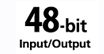








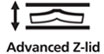




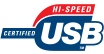
High Speed Scan: Delivers a letter size color scan in approx. 10 seconds. 4
Auto Document Fix: Automatically employs area-by-area correction for beautiful, easy-to-view scans.
Auto Scan Mode: Automatically recognizes the type of original, then scans and saves with suitable settings with one click of the Scan button.3
Advanced Z-Lid™ Expansion Top: Lifts approximately one-inch to scan large items such as personal notebooks, and other thick documents.
Hi-Speed USB: Plug the cable into your PC for a super-fast connection for your data transfers.
- Evernote® or Dropbox® software must be installed on computer for “Send To Cloud” function to work with those services
- Optical resolution is a measure of maximum hardware sampling resolution, based on ISO 14473 standard.
- For network users, Auto Scan Mode is only available when scanning at a computer using MP Navigator EX software and selecting the 1-click feature then “Save to PC.”
- Scan speed indicates the time measured between pressing the scan button of the scanner driver and the on-screen status display turns off. Scan speed will vary depending upon a number of factors.
- To install using Windows® OS, .NET Framework 4 is required. Compatible still image formats are PDF (created using Canon PDF Creator only), JPEG (Exif), TIFF, and PNG. Compatible video formats are MOV (from select Canon digital cameras only) and MP4 (from select Canon digital camcorders only).
- 6. Operation can only be guaranteed on a PC with pre-installed Windows 8.1, Windows 8, Windows 7, Vista or XP.
- Internet Connection required during software installation
| Scanner Type | Flatbed |
| Scanning Element | Contact Image Sensor (CIS) |
| Light Source | Three-Color (RGB) LED |
| Features | 5 EZ Buttons, Advanced Z-Lid™ Expansion Top, Auto Dust & Scratch Reduction, Auto Document Fix, Auto Scan Mode, Digital Filing, Fading Correction, Grain Correction, Gutter Shadow Correction, High-Speed Scanning4, Image Correction, Low Power Consumption, My Image Garden5, One Cable For Data & Power, Send To Cloud1, Upright Scanning |
| Scanner Buttons | Auto Scan, Copy, PDF (X2), Send |
| Max Resolution Choice | Optical |
| Max Resolution Text | 4800 X 4800 Dpi |
| Max Resolution Choice | Interpolated |
| Max Resolution Text | 19,200 X 19,200 Dpi |
| Scanning Mode | Color: 48-Bit Internal/48 Bit Or 24-Bit External Grayscale: 16-Bit Internal/8-Bit External |
| Max Document Size | 8.5” X 11.7” |
| Dimensions W X D X H | 9.9” (W) X 14.4” (D) X 1.6” (H) |
| Weight | 3.4 Lbs. |
| Os Compatibility | Computer Operating Systems: |
| System Requirements Choice | Windows |
| System Requirements Text | Windows® 8, Windows 8.1, Windows 7, Windows 7 SP1, Windows Vista SP1, Vista SP2, Windows XP SP3 32-Bit |
| System Requirements Choice | Mac |
| System Requirements Text | 6 Mac OS® X V10.6.8 – 10.9 |
| Power Source | Hi-Speed USB |
| Max Power Consumption | 2.5W (1.4 W Standby) |
| Operating Temperature | Operating Temperature: 41° - 95° F |
| Operating Humidity | Operating Humidity: 10% - 90% RH |
- Evernote® or Dropbox® software must be installed on computer for “Send To Cloud” function to work with those services
- Optical resolution is a measure of maximum hardware sampling resolution, based on ISO 14473 standard.
- For network users, Auto Scan Mode is only available when scanning at a computer using MP Navigator EX software and selecting the 1-click feature then “Save to PC.”
- Scan speed indicates the time measured between pressing the scan button of the scanner driver and the on-screen status display turns off. Scan speed will vary depending upon a number of factors.
- To install using Windows® OS, .NET Framework 4 is required. Compatible still image formats are PDF (created using Canon PDF Creator only), JPEG (Exif), TIFF, and PNG. Compatible video formats are MOV (from select Canon digital cameras only) and MP4 (from select Canon digital camcorders only).
- 6. Operation can only be guaranteed on a PC with pre-installed Windows 8.1, Windows 8, Windows 7, Vista or XP.
- Internet Connection required during software installation
- Windows Server 2025
- macOS 14
- macOS 13
- Windows 11
- macOS 12
- Windows Server 2022
- macOS 11
- Linux MIPS
- Linux ARM
- macOS 10.15
- macOS v10.13
- macOS v10.14
- Windows Server 2019 (x64)
- macOS v10.14
- macOS v10.13
- Windows Server 2016 (x64)
- macOS Sierra v10.12
- Linux 64bit
- Linux 32bit
- OS X v10.11
- Windows 10
- Windows 10 (x64)
- OS X v10.10
- OS X v10.9
- Windows Server 2012 R2 (x64)
- Windows 8.1 (x64)
- Windows 8.1
- Windows Server 2012 (x64)
- Windows 8
- Windows 8 (x64)
- Windows 7
- Windows 7 (x64)
- Windows Vista
- Windows Vista (x64)
- Windows XP
- Windows XP (x64)
- Windows Server 2008
- Windows Server 2008 (x64)
- Windows Server 2008 R2 (x64)
- Windows Server 2003
- Windows Server 2003 (x64)
- Windows Server 2003 R2
- Windows Server 2003 R2 (x64)
- Windows 2000
- Windows NT
- Windows 3.1
- Windows Me
- Windows 98
- Windows 95
- Mac OS X v10.8
- Mac OS X v10.7
- Mac OS X v10.6
- Mac OS X v10.5
- Mac OS X v10.4
- Mac OS X v10.3
- Mac OS X v10.2
- Mac OS X v10.1
- Mac OS X
- Mac OS 9
- Mac OS 8
- Linux (x64)
- Linux (x32)
- Linux
Locating and installing your download Locating and installing your download ES Locating and installing your download PT
How to identify your OS version
To help determine which Windows operating system is running on your computer, please view the below steps:
Windows 11
Click on the Windows button (located left to the Search at the bottom).
Click on the Settings button to navigate to the system settings.
Scroll to the bottom of the page and click on the About button.
You will be able to find your Windows operating system under the Windows Specifications section.
Windows® 10
Click Start or click the Windows button (usually found in the lower-left corner of your screen).
Click Settings.
Click About (which is usually located within the lower left of the screen). The next screen should display the Windows version.
Windows 8 or Windows 8.1
Option1: Swipe in from the upper-right corner of the screen while viewing the desktop in order to open the menu, then select Settings.
Select PC Info. Under Windows edition, the Windows version is shown.
Option 2: From the Start Screen
While on the Start screen, type computer.
Right-click on the computer icon. If using touch, press and hold on the computer icon.
Click or tap Properties. Under Windows edition, the Windows version is shown.
Windows 7
Click Start or click the Windows button (usually found in the lower-left corner of your screen).
Right-click Computer and select Properties from the menu. The resulting screen should now display the Windows version.
Linux
To check the version of your Linux operating system (OS), you can use the following commands in your terminal:
1. uname -r: Displays your Linux kernel version.
2. cat /etc/os-release: Displays your distribution name and version.
3. lsb_release -a: Displays specific details about your Linux distribution and version.
4. You can also use the hostnamectl command to display the Linux kernel version. However, this command is only available on Linux distributions that use systemd by default.
To help determine which Mac operating system is running on your computer, select the Apple menu in the upper-left corner of your screen and choose About This Mac.
Upon selecting, you should see the macOS name followed by the version number.
Canon U.S.A Inc. All Rights Reserved. Reproduction in whole or part without permission is prohibited.