Explore null | Canon Latin America

CanoScan LiDE210
- CanoScan LiDE210 Color Image Scanner
Document Kit:
Contact information Sheet
Quick Start & Spec. Sheet
Stand Assembly
Safety Precautions
Setup Software & User’s Guide CD-ROM
Warranty Card- USB Cable
-
OVERVIEW
-
SPECIFICATIONS
-
ACCESSORIES
-
RESOURCES
-
SUPPORT
-
MISCELLANEOUS
You'll immediately notice how easy the CanoScan LiDE210 is to use. Auto Document Fix automatically delivers beautiful, easy-to-view scans by advanced image analysis and area-by-area data correction while the Auto Scan Mode feature automatically detects the original you’re scanning and saves it using the appropriate settings. The CanoScan LiDE210 has Five EZ Buttons that enable you to scan, copy, email or create a PDF faster than ever while you enjoy three scanning position to accommodate workspaces of any size. Plus, you can scan those bulky items as the Advanced Z-Lid extends up and over the platen to scan large items such as notebooks, textbooks and other thick documents.
Are you looking to scan documents fast? The CanoScan LiDE210 delivers a letter size color scan in approximately 10 seconds! 2 You’ll also be able to proudly join the Generation Green initiative as its one USB Cable for data and power provides lower power consumption.

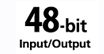




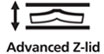

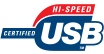




Auto Scan Mode: At last, you have the ability to bring eight steps into one as you scan a photo, document, business card, textbook or personal notebook and have it automatically recognized. In addition, the original is automatically cropped to proper size, scanned and saved in the appropriate file format. All of this is achieved with the press of a single button.
Auto Document Fix: Auto Document Fix delivers beautiful, easy-to-view scans by advanced image analysis and area-by-area data correction, automatically. So, your document text can be darkened with pronounced edges for clear, sharp text that's easy to read, and pictures will maintain color tone and contrast

Advanced Z-Lid: The Z-Lid extends up and over the platen to scan large items such as notebooks, textbooks and other thick documents
One Plug Scanning: Consolidate the number of wires in your work area as one simple cable provides a USB 2.0 Hi-Speed connection and power.
3 Way Positioning: Scan with flexibility to accommodate your work station as you can setup the LiDE210 in three positions such as upright, portrait and landscape.
- USB Powered - The low power requirement of the LiDE210 allows it to be powered solely through a USB cable. The elimination of the external power source also reduces the amount of materials needed during production.
- ENERGY STAR- qualified products are 25% more efficient than conventional models. By using less energy these products reduce greenhouse gas emissions and saves energy as well as money.
- RoHS Compliant- RoHS is a directive from the European Union that restricts the use of hazardous materials found in electronic products. This product contains no cadmium, mercury, lead, hexavalent chromium, Polybrominated Biphenyls (PBB), or Polybrominated Diphenyl Ethers (PBDE).
- Hardware Recycling Program- Canon is committed to the world community and the belief that we are building a better world for future generations. We want to work with our customers to help ensure appropriate recycling of products to help improve the environment and our local communities.
- Refurbishing Program- The Canon U.S.A., Inc. refurbishing facility manages all waste stream processes for Canon products, so Canon has full control over recovery and salvage for Canon products, not third-party vendors.
- Optical resolution is a measure of maximum hardware sampling resolution, based on ISO 14473 standard.
- Color document scanspeed is measured with ISO/IEC 24712 Newsletter. Scan speed indicates the time measured between pressing the scan button of the scanner driver and the on-screen status display turning off. Scan speed may vary depending on system configuration, interface, software, scan mode settings, document size, etc.
- System requirements vary by application.
| Scanner Type | Flatbed |
| Scanning Element | Contact Image Sensor (CIS) |
| Light Source | Three-Color (RGB) LEDs |
| Features | 5 EZ Buttons, Advanced Z-Lid, Auto Dust & Scratch Reduction, Auto Document Fix, Auto Scan Mode, Backlight Correction, Convenient Filing Function (PDF Function), Digital Filing, Fading Correction, Grain Correction, Gutter Shadow Correction, High-Speed Scanning, Low Power Consumption, One Cable For Data & Power, Vertical Scanning |
| Scanner Buttons | Auto Scan, Copy, PDF (X2), E-Mail |
| Max Resolution Choice | Optical |
| Max Resolution Text | 4800 Dpi X 4800 Dpi1 |
| Max Resolution Choice | Interpolated |
| Max Resolution Text | 19,200 Dpi X 19,200 Dpi |
| Scanning Mode | Color: 48-Bit Internal / 48 -Or 24-Bit External Grayscale: 16-Bit Input / 8-Bit External |
| Max Document Size | 216mm X 297mm (8.5" X 11.7") |
| Interface | Hi-Speed USB |
| Dimensions W X D X H | 251mm(W) X 365mm (D) X 40mm (H) (9.9" (W) X 14.4" (D) X 1.6" (H)) |
| Weight | 1.54kg (3.4 Lbs.) |
| Os Compatibility | Windows&Reg; 7, Windows Vista&Reg;, Windows XP And Mac OS&Reg; X V.10.4.1 - 10.63 |
| Software | Setup Software & User's Guide CD-ROM MP Navigator EX Solution Menu |
| Power Source | Hi-Speed USB |
| Max Power Consumption | 2.5W (1.4W Standby) |
| Operating Temperature | 5&Deg;C- 35&Deg;C (41&Deg;F - 95&Deg;F) |
| Operating Humidity | 10% - 90% RH |
- Optical resolution is a measure of maximum hardware sampling resolution, based on ISO 14473 standard.
- Color document scanspeed is measured with ISO/IEC 24712 Newsletter. Scan speed indicates the time measured between pressing the scan button of the scanner driver and the on-screen status display turning off. Scan speed may vary depending on system configuration, interface, software, scan mode settings, document size, etc.
- System requirements vary by application.
- Windows Server 2025
- macOS 15
- macOS 14
- macOS 13
- Windows 11
- macOS 12
- Windows Server 2022
- macOS 11
- Linux MIPS
- Linux ARM
- macOS 11.0
- macOS 10.15
- macOS v10.13
- macOS v10.14
- Windows Server 2019 (x64)
- macOS v10.14
- macOS v10.13
- Windows Server 2016 (x64)
- macOS v10.12
- Linux 64bit
- Linux 32bit
- OS X v10.11
- Windows 10
- Windows 10 (x64)
- OS X v10.10
- Windows Server 2012 R2 (x64)
- OS X v10.9
- Windows 8.1 (x64)
- Windows 8.1
- Windows Server 2012 (x64)
- Windows 8
- Windows 8 (x64)
- Windows 7
- Windows 7 (x64)
- Windows Vista
- Windows Vista (x64)
- Windows XP
- Windows XP (x64)
- Windows Server 2008
- Windows Server 2008 (x64)
- Windows Server 2008 R2 (x64)
- Windows Server 2003
- Windows Server 2003 (x64)
- Windows Server 2003 R2
- Windows Server 2003 R2 (x64)
- Windows 2000
- Windows NT
- Windows 3.1
- Windows Me
- Windows 98
- Windows 95
- Mac OS X v10.8
- Mac OS X v10.7
- Mac OS X v10.6
- Mac OS X v10.5
- Mac OS X v10.4
- Mac OS X v10.3
- Mac OS X v10.2
- Mac OS X v10.1
- Mac OS X
- Mac OS 9
- Mac OS 8
- Linux (x64)
- Linux (x32)
- Linux
- Not Applicable
Locating and Installing Your Download Cómo Localizar e Instalar su Descarga Localizando e Instalando seu Download
How to identify your OS version
To help determine which Windows operating system is running on your computer, please view the below steps:
Windows 11
Click on the Windows button (located left to the Search at the bottom).
Click on the Settings button to navigate to the system settings.
Scroll to the bottom of the page and click on the About button.
You will be able to find your Windows operating system under the Windows Specifications section.
Windows® 10
Click Start or click the Windows button (usually found in the lower-left corner of your screen).
Click Settings.
Click About (which is usually located within the lower left of the screen). The next screen should display the Windows version.
Windows 8 or Windows 8.1
Option1: Swipe in from the upper-right corner of the screen while viewing the desktop in order to open the menu, then select Settings.
Select PC Info. Under Windows edition, the Windows version is shown.
Option 2: From the Start Screen
While on the Start screen, type computer.
Right-click on the computer icon. If using touch, press and hold on the computer icon.
Click or tap Properties. Under Windows edition, the Windows version is shown.
Windows 7
Click Start or click the Windows button (usually found in the lower-left corner of your screen).
Right-click Computer and select Properties from the menu. The resulting screen should now display the Windows version.
Linux
To check the version of your Linux operating system (OS), you can use the following commands in your terminal:
1. uname -r: Displays your Linux kernel version.
2. cat /etc/os-release: Displays your distribution name and version.
3. lsb_release -a: Displays specific details about your Linux distribution and version.
4. You can also use the hostnamectl command to display the Linux kernel version. However, this command is only available on Linux distributions that use systemd by default.
To help determine which Mac operating system is running on your computer, select the Apple menu in the upper-left corner of your screen and choose About This Mac.
Upon selecting, you should see the macOS name followed by the version number.
Canon U.S.A Inc. All Rights Reserved. Reproduction in whole or part without permission is prohibited.