Explore null | Canon Latin America

CanoScan LiDE 700F
- CanoScan LiDE 700F Color Image Scanner
- Film Adapter Unit
- Document Kit:
- Quick Start Guide
- Contact Information Sheet
- Setup Software & User's Guide CD-ROM
- Warranty Card" - USB Cable
-
OVERVIEW
-
SPECIFICATIONS
-
ACCESSORIES
-
RESOURCES
-
SUPPORT
-
MISCELLANEOUS
Compact and Stylish 9600 dpi Scanner with Film Scanning Capability.
Become familiar with high-quality and high-speed scanning for documents, prints and 35mm film with the CanoScan LiDE 700F. With a scanner this compact and stylish, its powerful maximum resolution of 9600 x 9600 (Film Optical) dpi1 immediately impresses. You won't believe how easy it is. Its Auto Scan Mode features automatically detect what you're scanning, and save it as a file. The four EZ buttons enable you to scan, copy or create a PDF faster than ever.
For those with a true need for speed the LiDE 700F delivers a letter size color scan in approximately 12 seconds2! This product also allows you to join the Generation Green initiative featuring low power consumption using the USB cable for both data and power.



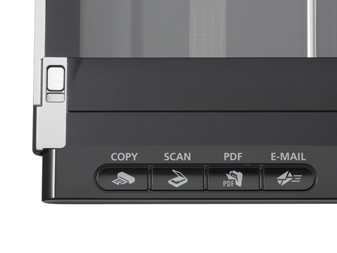
Auto Scan Mode — Finally, you have the ability to bring eight steps into one as you scan a photo, document, business card, textbook or personal notebook and have it automatically recognized. In addition, the original is automatically cropped to proper size, scanned and saved in the appropriate file format. All of this is achieved with the press of a single button.
35mm Film — Make your old photos look brand new again with the special film scanning guide frame and Film Adapter Unit by scanning one film strip at a time at a maximum 9600 color dpi.

One Plug Scanning — Consolidate the number of wires in your work area as one simple cable provides a USB 2.0 Hi-Speed connection and power.
3-Way Positioning — Scan with flexibility to accommodate your workstation as you can setup the LiDE 700F in three positions such as upright, portrait and landscape.



Generation Green is Canon's new environmental initiative. This program encompasses eligible Scanners, PIXMA Inkjet Printers and imageCLASS laser printers. Generation Green is designed to provide business partners, customers and consumers a way to learn about the environmentally-friendly approach that Canon is taking to design many of its current and future products and solutions; for example, possible cost savings through energy efficiency. The CanoScan LiDE 700F has the following Generation Green characteristics:
- USB Powered - The low power requirement of the CanoScan LiDE 700F allows it to be powered solely through a USB cable. The elimination of the external power source also reduces the amount of materials needed during production.
- ENERGY STAR - Qualified products are 25% more efficient than conventional models. By using less energy these products reduce greenhouse gas emissions and saves energy as well as money.
- RoHS Compliance - This is a directive from the European Union that restricts the use of hazardous materials found in electronic products. This product contains no cadmium, mercury, lead, hexavalent chromium, Polybrominated Biphenyls (PBB) and Polybrominated Diphenyl Ethers (PBDE).
- Hardware Recycling Program - Canon is committed to the world community and the belief that we are building a better world for future generations. We want to work with our customers to ensure appropriate recycling of products to help improve the environment and our local communities.
- Refurbishing Program - The Canon U.S.A., Inc. refurbishing facility manages all waste stream processes for Canon products, so Canon has full control over recovery and salvage for Canon products, not third-party vendors.
To learn more about Generation Green, visit www.usa.canon.com/green
- For document types other than films, the maximum resolution is 4800 x 4800 dpi.
- Color document scan speed is measured with ISO/IEC 24712 Newsletter. Scan speed indicates the time measured between pressing the scan button of the scanner driver and the on-screen status display turning off. Scan speed may vary depending on system configuration, interface, software, scan mode settings, document size etc.
- Optical resolution is a measure of maximum hardware sampling resolution, based on ISO 14473 standard.
- System requirements vary by application.
- Warranty programs are subject to certain conditions and restrictions.
| Scanner Type | Flatbed |
| Scanning Element | Color Contact Image Sensor (CIS) |
| Light Source | Three-Color (RGB) LED |
| Features | 180-Degree Open, 3-Way Position, Auto Scan Mode, Filing Function, Film Adapter Unit, Image Correction, One-Plug Scanning |
| Scanner Buttons | Copy, Scan, PDF, E-Mail |
| Max Resolution Choice | Optical |
| Max Resolution Text | 9600 Dpi X 9600 Dpi1 Film |
| Max Resolution Choice | Interpolated |
| Max Resolution Text | 19,200 Dpi X 19,200 Dpi |
| Max Resolution Choice | Reflective |
| Max Resolution Text | 4800 Dpi X 4800 Dpi3 |
| Scanning Mode | Color: 48-Bit Internal/48 Or 24 Bit External Grayscale: 48-Bit Internal/16 Or 8 Bit External |
| Max Document Size | 216mm X 297mm (8.5" X 11.7") Maximum |
| Dimensions W X D X H | 408mm(W) X 292mm (D) X 45mm (H)(16.1"(W) X 11.5"(D) X 1.8"(H) ) |
| Weight | 2kg (4.6 Lbs) |
| System Requirements Choice | Windows |
| System Requirements Text | Windows Vista®, Windows XP/20004 |
| System Requirements Choice | Mac |
| System Requirements Text | Mac OS X V.10.3.9 To V10.5x4 |
| Power Requirements | High Speed USB |
| Software | Setup Software & User's Guide CD-ROM ArcSoft® PhotoStudio® MP Navigator EX Solution Menu |
| Max Power Consumption | 2.5W (1.5W Standby) |
| Operating Temperature | 5°C- 35°C (41°F - 95°F) |
| Operating Humidity | 10% - 90% RH (20% To 80% RH For Film Scanning) |
| Warranty | Toll-Free Technical Phone Support Plus 1-Year Limited Warranty With InstantExchange Program.5 |
- For document types other than films, the maximum resolution is 4800 x 4800 dpi.
- Color document scan speed is measured with ISO/IEC 24712 Newsletter. Scan speed indicates the time measured between pressing the scan button of the scanner driver and the on-screen status display turning off. Scan speed may vary depending on system configuration, interface, software, scan mode settings, document size etc.
- Optical resolution is a measure of maximum hardware sampling resolution, based on ISO 14473 standard.
- System requirements vary by application.
- Warranty programs are subject to certain conditions and restrictions.
- Windows Server 2025
- macOS 14
- macOS 13
- Windows 11
- macOS 12
- Windows Server 2022
- macOS 11
- Linux MIPS
- Linux ARM
- macOS 10.15
- macOS v10.13
- macOS v10.14
- Windows Server 2019 (x64)
- macOS v10.14
- macOS v10.13
- Windows Server 2016 (x64)
- macOS Sierra v10.12
- Linux 64bit
- Linux 32bit
- OS X v10.11
- Windows 10
- Windows 10 (x64)
- OS X v10.10
- OS X v10.9
- Windows Server 2012 R2 (x64)
- Windows 8.1 (x64)
- Windows 8.1
- Windows Server 2012 (x64)
- Windows 8
- Windows 8 (x64)
- Windows 7
- Windows 7 (x64)
- Windows Vista
- Windows Vista (x64)
- Windows XP
- Windows XP (x64)
- Windows Server 2008
- Windows Server 2008 (x64)
- Windows Server 2008 R2 (x64)
- Windows Server 2003
- Windows Server 2003 (x64)
- Windows Server 2003 R2
- Windows Server 2003 R2 (x64)
- Windows 2000
- Windows NT
- Windows 3.1
- Windows Me
- Windows 98
- Windows 95
- Mac OS X v10.8
- Mac OS X v10.7
- Mac OS X v10.6
- Mac OS X v10.5
- Mac OS X v10.4
- Mac OS X v10.3
- Mac OS X v10.2
- Mac OS X v10.1
- Mac OS X
- Mac OS 9
- Mac OS 8
- Linux (x64)
- Linux (x32)
- Linux
Locating and Installing Your Download Cómo Localizar e Instalar su Descarga Localizando e Instalando seu Download
How to identify your OS version
To help determine which Windows operating system is running on your computer, please view the below steps:
Windows 11
Click on the Windows button (located left to the Search at the bottom).
Click on the Settings button to navigate to the system settings.
Scroll to the bottom of the page and click on the About button.
You will be able to find your Windows operating system under the Windows Specifications section.
Windows® 10
Click Start or click the Windows button (usually found in the lower-left corner of your screen).
Click Settings.
Click About (which is usually located within the lower left of the screen). The next screen should display the Windows version.
Windows 8 or Windows 8.1
Option1: Swipe in from the upper-right corner of the screen while viewing the desktop in order to open the menu, then select Settings.
Select PC Info. Under Windows edition, the Windows version is shown.
Option 2: From the Start Screen
While on the Start screen, type computer.
Right-click on the computer icon. If using touch, press and hold on the computer icon.
Click or tap Properties. Under Windows edition, the Windows version is shown.
Windows 7
Click Start or click the Windows button (usually found in the lower-left corner of your screen).
Right-click Computer and select Properties from the menu. The resulting screen should now display the Windows version.
Linux
To check the version of your Linux operating system (OS), you can use the following commands in your terminal:
1. uname -r: Displays your Linux kernel version.
2. cat /etc/os-release: Displays your distribution name and version.
3. lsb_release -a: Displays specific details about your Linux distribution and version.
4. You can also use the hostnamectl command to display the Linux kernel version. However, this command is only available on Linux distributions that use systemd by default.
To help determine which Mac operating system is running on your computer, select the Apple menu in the upper-left corner of your screen and choose About This Mac.
Upon selecting, you should see the macOS name followed by the version number.
Canon U.S.A Inc. All Rights Reserved. Reproduction in whole or part without permission is prohibited.