Explore null | Canon Latin America

CanoScan LIDE 300
- CanoScan LiDE 300 Color Image Scanner
- Setup CD
- USB 2.0 Cable (USB A to Mini B)
-
OVERVIEW
-
SPECIFICATIONS
-
ACCESSORIES
-
RESOURCES
-
SUPPORT
-
MISCELLANEOUS
SIMPLE AND COMPACT SCANNING
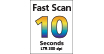




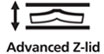

10 SECOND FAST SCANNING & SEND TO THE CLOUD
Scan documents quickly and easily with fast scanning up to 10 seconds. Even Scan and send your files right to Cloud services, with Send to Cloud feature. With Send to Cloud you can easily upload your photos and documents right to Cloud services like Microsoft OneDrive™ and Dropbox®.

2400 x 2400 dpi Resolution for High Quality Scanning
Digitize documents and images thanks to 2400 x 2400 dpi resolution, and with image enhancements, such as fade correction and dust reduction, your photos will continue to look great.
Enjoy ease of use with the 4 'EZ' buttons. With Auto Scan Mode, the scanner automatically adjusts settings by detecting what you are scanning, and the built-in PDF button, easily scan and save PDF's that are editable and searchable with OCR .

- Color document scan speed (Color Letter/A4 300dpi) is measured with ISO/IEC 29183 Target-A. Color photo scan speed: (Color 4"x6" 300 dpi) is measured with ISO/JIS SCID No.2. Scan speed indicates the time measured between pressing the scan button of the scanner driver and when the on-screen status display turns off. Scan speed is measured using a USB 3.0 interface using the included USB cable on a PC, and may vary depending on system configuration, interface, software, scan mode settings and document size etc.
- Optical resolution is a measure of maximum hardware sampling resolution, based on ISO 14473 standard. Increasing the scanning resolution will limit the maximum possible scanning area.
- Auto Scan Mode is available when scanning at a computer using IJ Scan Utility or IJ Scan Utility Lite software and selecting the 1-click feature then "Save to PC." or using the Auto Scan Mode 'EZ' button on select models. Auto Scan Mode is not available in upright scanning mode.
- Extracting text from scanned images (OCR (Optical Character Recognition)) is only available when extracting text when scanning via Document, Custom, or Driver settings using IJ Scan Utility/IJ Scan Utility Litesoftware on a compatible operating system. For more information, please see the product User Manual.
- Internet Connection Required. Requires active Cloud service account, and required software must be installed on computer for "Send To Cloud" function to work with those services.
- To install using Windows®; OS, .NET Framework 4 is required. Compatible still image formats are PDF (created using Canon PDF Creator only), JPEG (Exif), TIFF, and PNG. Compatible video formats are MOV (fromselect Canon digital cameras only) and MP4 (from select Canon digital camcorders only).
- Operation can only be guaranteed on a PC with pre-installed Windows 10, Windows 8.1, Windows 7 SP1.
- Internet Connection required during software installation. For full compatibility macOS v10.12.1 or later is recommended.
- Scanning on the Linux operating systems requires "ScanGear MP for Linux" scanner driver installed. Certain exceptions may apply.
| Scanner Type | Flatbed |
| Scanning Element | Contact Image Sensor (CIS) |
| Light Source | Three-Color (RGB) LED |
| Features | 4 'EZ' Buttons, Advanced Z-Lid™ Expansion Top, Auto Dust & Scratch Reduction (Windows Only), Auto Document Fix (Windows Only), Auto Scan Mode3, Digital Filing, Fading Correction (Windows Only), Grain Correction (Windows Only), Gutter Shadow Correction (Windows Only), High-Speed Scanning1, Image Correction, Low Power Consumption, Multi-Page PDF, OCR (Optical Character Recognition)4, One Cable For Data & Power, Send To Cloud5 |
| Scanner Buttons | 4 'EZ' Buttons; Auto Scan, Copy, PDF (Scan Start), Send |
| Max Resolution Choice | Optical |
| Max Resolution Text | Optical: 2400 X 2400 Dpi2 |
| Max Resolution Choice | Interpolated |
| Max Resolution Text | 19,200 X 19,200 Dpi2 |
| Scanning Speed | Document: Approx. 10 Seconds (300 Dpi/Letter Size/Color) 4"X6"1 Photo: Approx. 5 Seconds (300 Dpi/Color)1 |
| Scanning Mode | Color: 48-Bit Internal / 48- Or 24-Bit External Grayscale: 16-Bit Internal / 8-Bit External |
| Max Document Size | 8.5" X 11.7" (Letter/A4) |
| Os Compatibility | Windows: 7 Windows® 10, Windows 8.1, Windows 7 SP1 Mac:8 Mac OS® X V10.10.5 - MacOS V10.13 (High Sierra) Linux®:9 Requires ScanGear MP Driver Installed |
| Power Requirements | Hi-Speed USB 2.0 (One Cable For Data & Power) |
| Software | (WINDOWS7 /MAC8/LINUX9) CanoScan LiDE 300 Color Image Scanner Driver IJ Scan Utility (Windows) / IJ Scan Utility Lite (Mac) Auto Scan, Document Scan, Photo Scan, Custom Scan, Stitch Scan, And OCR (Optical Character Recognition)4 ScanGear MP Driver9 Quick Menu |
| Max Power Consumption | 4.5 W (0.3 W Standby) |
| Operating Temperature | 41 - 95°F (Without Condensation) |
| Operating Humidity | 10 - 90% (Relative Humidity) |
- Color document scan speed (Color Letter/A4 300dpi) is measured with ISO/IEC 29183 Target-A. Color photo scan speed: (Color 4"x6" 300 dpi) is measured with ISO/JIS SCID No.2. Scan speed indicates the time measured between pressing the scan button of the scanner driver and when the on-screen status display turns off. Scan speed is measured using a USB 3.0 interface using the included USB cable on a PC, and may vary depending on system configuration, interface, software, scan mode settings and document size etc.
- Optical resolution is a measure of maximum hardware sampling resolution, based on ISO 14473 standard. Increasing the scanning resolution will limit the maximum possible scanning area.
- Auto Scan Mode is available when scanning at a computer using IJ Scan Utility or IJ Scan Utility Lite software and selecting the 1-click feature then "Save to PC." or using the Auto Scan Mode 'EZ' button on select models. Auto Scan Mode is not available in upright scanning mode.
- Extracting text from scanned images (OCR (Optical Character Recognition)) is only available when extracting text when scanning via Document, Custom, or Driver settings using IJ Scan Utility/IJ Scan Utility Litesoftware on a compatible operating system. For more information, please see the product User Manual.
- Internet Connection Required. Requires active Cloud service account, and required software must be installed on computer for "Send To Cloud" function to work with those services.
- To install using Windows®; OS, .NET Framework 4 is required. Compatible still image formats are PDF (created using Canon PDF Creator only), JPEG (Exif), TIFF, and PNG. Compatible video formats are MOV (fromselect Canon digital cameras only) and MP4 (from select Canon digital camcorders only).
- Operation can only be guaranteed on a PC with pre-installed Windows 10, Windows 8.1, Windows 7 SP1.
- Internet Connection required during software installation. For full compatibility macOS v10.12.1 or later is recommended.
- Scanning on the Linux operating systems requires "ScanGear MP for Linux" scanner driver installed. Certain exceptions may apply.
- Windows Server 2025
- macOS 14
- macOS 13
- Windows 11
- macOS 12
- Windows Server 2022
- macOS 11
- Linux MIPS
- Linux ARM
- macOS 10.15
- macOS v10.13
- macOS v10.14
- Windows Server 2019 (x64)
- macOS v10.14
- macOS v10.13
- Windows Server 2016 (x64)
- macOS Sierra v10.12
- Linux 64bit
- Linux 32bit
- OS X v10.11
- Windows 10
- Windows 10 (x64)
- OS X v10.10
- OS X v10.9
- Windows Server 2012 R2 (x64)
- Windows 8.1 (x64)
- Windows 8.1
- Windows Server 2012 (x64)
- Windows 8
- Windows 8 (x64)
- Windows 7
- Windows 7 (x64)
- Windows Vista
- Windows Vista (x64)
- Windows XP
- Windows XP (x64)
- Windows Server 2008
- Windows Server 2008 (x64)
- Windows Server 2008 R2 (x64)
- Windows Server 2003
- Windows Server 2003 (x64)
- Windows Server 2003 R2
- Windows Server 2003 R2 (x64)
- Windows 2000
- Windows NT
- Windows 3.1
- Windows Me
- Windows 98
- Windows 95
- Mac OS X v10.8
- Mac OS X v10.7
- Mac OS X v10.6
- Mac OS X v10.5
- Mac OS X v10.4
- Mac OS X v10.3
- Mac OS X v10.2
- Mac OS X v10.1
- Mac OS X
- Mac OS 9
- Mac OS 8
- Linux (x64)
- Linux (x32)
- Linux
Locating and Installing Your Download Cómo Localizar e Instalar su Descarga Localizando e Instalando seu Download
How to identify your OS version
To help determine which Windows operating system is running on your computer, please view the below steps:
Windows 11
Click on the Windows button (located left to the Search at the bottom).
Click on the Settings button to navigate to the system settings.
Scroll to the bottom of the page and click on the About button.
You will be able to find your Windows operating system under the Windows Specifications section.
Windows® 10
Click Start or click the Windows button (usually found in the lower-left corner of your screen).
Click Settings.
Click About (which is usually located within the lower left of the screen). The next screen should display the Windows version.
Windows 8 or Windows 8.1
Option1: Swipe in from the upper-right corner of the screen while viewing the desktop in order to open the menu, then select Settings.
Select PC Info. Under Windows edition, the Windows version is shown.
Option 2: From the Start Screen
While on the Start screen, type computer.
Right-click on the computer icon. If using touch, press and hold on the computer icon.
Click or tap Properties. Under Windows edition, the Windows version is shown.
Windows 7
Click Start or click the Windows button (usually found in the lower-left corner of your screen).
Right-click Computer and select Properties from the menu. The resulting screen should now display the Windows version.
Linux
To check the version of your Linux operating system (OS), you can use the following commands in your terminal:
1. uname -r: Displays your Linux kernel version.
2. cat /etc/os-release: Displays your distribution name and version.
3. lsb_release -a: Displays specific details about your Linux distribution and version.
4. You can also use the hostnamectl command to display the Linux kernel version. However, this command is only available on Linux distributions that use systemd by default.
To help determine which Mac operating system is running on your computer, select the Apple menu in the upper-left corner of your screen and choose About This Mac.
Upon selecting, you should see the macOS name followed by the version number.
Canon U.S.A Inc. All Rights Reserved. Reproduction in whole or part without permission is prohibited.