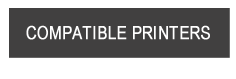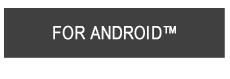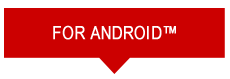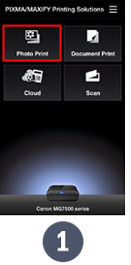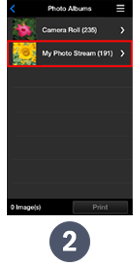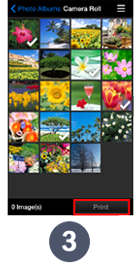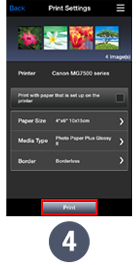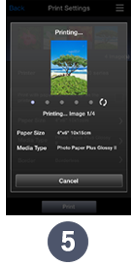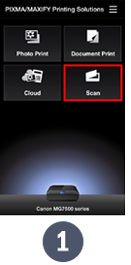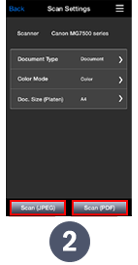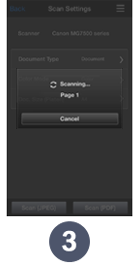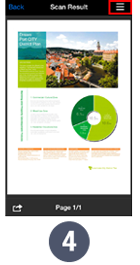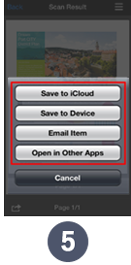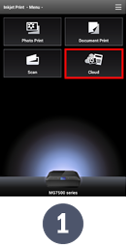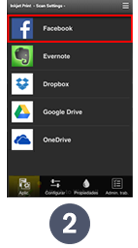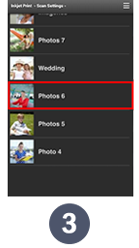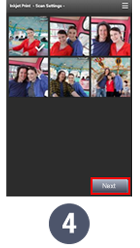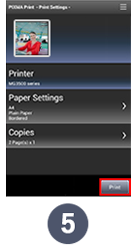PIXMA
Printing Solutions
For iOS DevicesFrom the “App Store” download the free PIXMA Printing Solutions app to your mobile device. 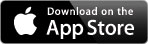
With this app you will be able to:
|
Printing Existing Stored Images
Images Scanning
Print from the Cloud
 Cameras
Cameras