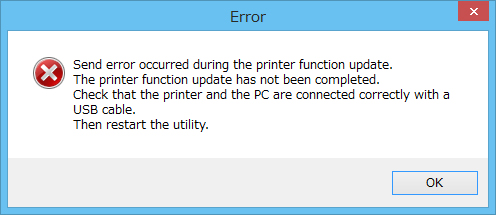|
Thank you for using Canon products.
We have identified a phenomenon in which PIXMA MG3510 printers does not turn on in some instances.
Canon takes pride in the quality and performance of its products, and we offer our most sincere apologies to customers using this product who have been inconvenienced by this phenomenon. We hope our efforts will earn your understanding.
Phenomenon
The printer does not turn on when you press the ON button.
Affected Product
| PRODUCT | FIRMWARE |
| PIXMA MG3510 Black model | 1.041 |
| PIXMA MG3510 White model | 1.041 |
NOTE: if the printer’s firmware version is anything other than 1.041, for any model listed above, the phenomenon does not occur.
How to know the firmware version:
The firmware version is given in the Nozzle Check Pattern printing. For how to print the Nozzle Check Pattern, please refer to the packaged On-Screen Manual.
Support
If you Firmware Version is 1.041, please follow the procedure below to update the Printer to Firmware Version 1.051.
- Unplug the printer power cord from the Printer.
- Wait for three minutes.
- Reinsert the power cord into the Printer.
- Press the ON button located on the front panel.
- The printer will be turned on.
- Download and Install Firmware Version 1.051 from our web page.
NOTE: If the error message below appears when attempting to run the firmware update, the printer does not need the Firmware Update Version 1.051. Please click OK to close the window. Please use the identification procedure listed above to identify affected models.
Contact Information
This information is for residents of Latin America and the Caribbean. Should you have any questions about the announcement, please contact our Call Center within your region.
|